
For many ecommerce businesses, Google Ads is one of the main marketing channels.
In some research studies, Google Ads accounts for as much as 18% of all ecommerce revenue.
So if you’ve decided to start with Google Ads, or want to get better results from it, this guide is for you.
Because Google Ads is a pretty big platform with tons of different options to choose from, it’s not always clear which of these features are relevant for you.
So in this Google Ads guide for ecommerce businesses, I’ll take you through the whole platform and show you what to focus on for maximum impact.
Let’s get started!
Must-Have Foundation
Google Ads isn’t a good fit for any business.
I know I mentioned in the intro how ecommerce businesses get a ton of sales from Google Ads, but that’s just the average.
Here are a couple of important must-haves before moving on.
Budget
Some online stores simply don’t have the money to really test Google Ads.
The initial goal is not to develop a fully-fledged sales channel. Your first goal is to get your feet wet, understand what can be had from Google Ads. And then work your way up.
A couple of things influence the budget you need:
- How long does it usually take for people to purchase?
- How much profit do you make from a sale?
- How competitive is your industry?
Bare minimum: $10/day for a month
Ideal minimum: $1,000 / month
You can do it for less. But you’ll be a lot more nervous and jumpy and likely won’t stick with it long enough.
Way too often I see new advertisers being jumpy:

I realize $1,000 can be a lot of money for a starting business. So if your budget is small, keep the number of products/keywords low.
Don’t try to run a campaign with 2000 products with $5 a day for a month. You’ll spread your budget too thin and won’t be any smarter whether this can work. So focus your budget on the things that are likely to result in sales.
Store prerequisites
Two stores that do have the same budget and start the same Google Ads campaigns might see very different results.
One might run campaigns that make basic mistakes but still turn a profit.
While the other one runs perfect Google Ads campaigns, it still loses money with every click.
I’ve seen this happen many times. And it took me some time to figure out why this was happening.
Today I’ve isolated these three factors which are a good barometer of Google Ads’ ecommerce potential:
- Product knowledge
- Unit economics that makes sense
- Infrastructure: email capture, cart abandon, welcome, repeat program, etc.
I believe these three things are essential to get right BEFORE you start with Google Ads.
These aren’t just nice to have but can mean the difference between making, or losing money.
Google Ads Strategy
Part of the complexity for people new to Google Ads is that there is no such thing as a “Google Ad”.
Google Ads is a platform that allows you to advertise in different places, using different campaign types and different ad formats.
So the first thing you’ve got to do is figure out which of those are relevant to your business at this point in time, and which ones to shelf for later.
Order To The Chaos
While you could start with any campaign type and see results, it’s not the most effective approach based on my experience from teaching people how to run Google Ads.
With Google Ads, if you don’t pay attention to this, you could end up competing for keywords that are a lot more competitive and with other stores that have been doing this for YEARS.
So I suggest to run the different campaigns types in Google Ads step by step:
- Shopping Ads
- Remarketing Ads
- Search Ads
- YouTube Ads
- Display Ads
The main reason for this particular order is to make things easier.
Minimize mistakes
If you run campaigns in the order I describe above, it becomes harder for you to make basic mistakes.
Let’s say you skip my advice and start with Search Ads instead.
They’ve been around for 20 years and a lot of advertisers have gotten REALLY good at them.
They are very easy to start and get traffic to, but mistakes are easily made when it comes to ad group structure and match types.
Those instantly make it hard to get to profitability.
So in what follows, we’ll follow that order.
But within each campaign type, there is also a lot of complexity, so in the rest of this guide, I’ve divided all of the sections into 3 levels:
- Beginner: do this if you’re just starting out
- Intermediate: you’ve got some experience but want to make sure you’re doing things right
- Expert: you know how to get results (and would like more of them)
So instead of trying to get everything perfect at once, focus on doing all of the beginner things.
Once you get the hang of those, start moving up. With every level you move up, your results will also go up as you get smarter, more refined and detailed.
This also avoids getting hung up on details that aren’t really relevant at this point.
Google Ads Basics
While Google Shopping requires some additional setup and configuration, most of the other campaign types share the same basics.
The most important thing, of course, is a Google Ads account. It’s free to create.
(If you’re creating a campaign for a client, it might be worth looking into a Google Ads MCC account, which allows you to manage multiple accounts with logging in and out).
The Google Ads interface (Beginner)
No matter whether you’re creating Google Shopping campaigns or YouTube Ads, you control everything from the Google Ads interface:
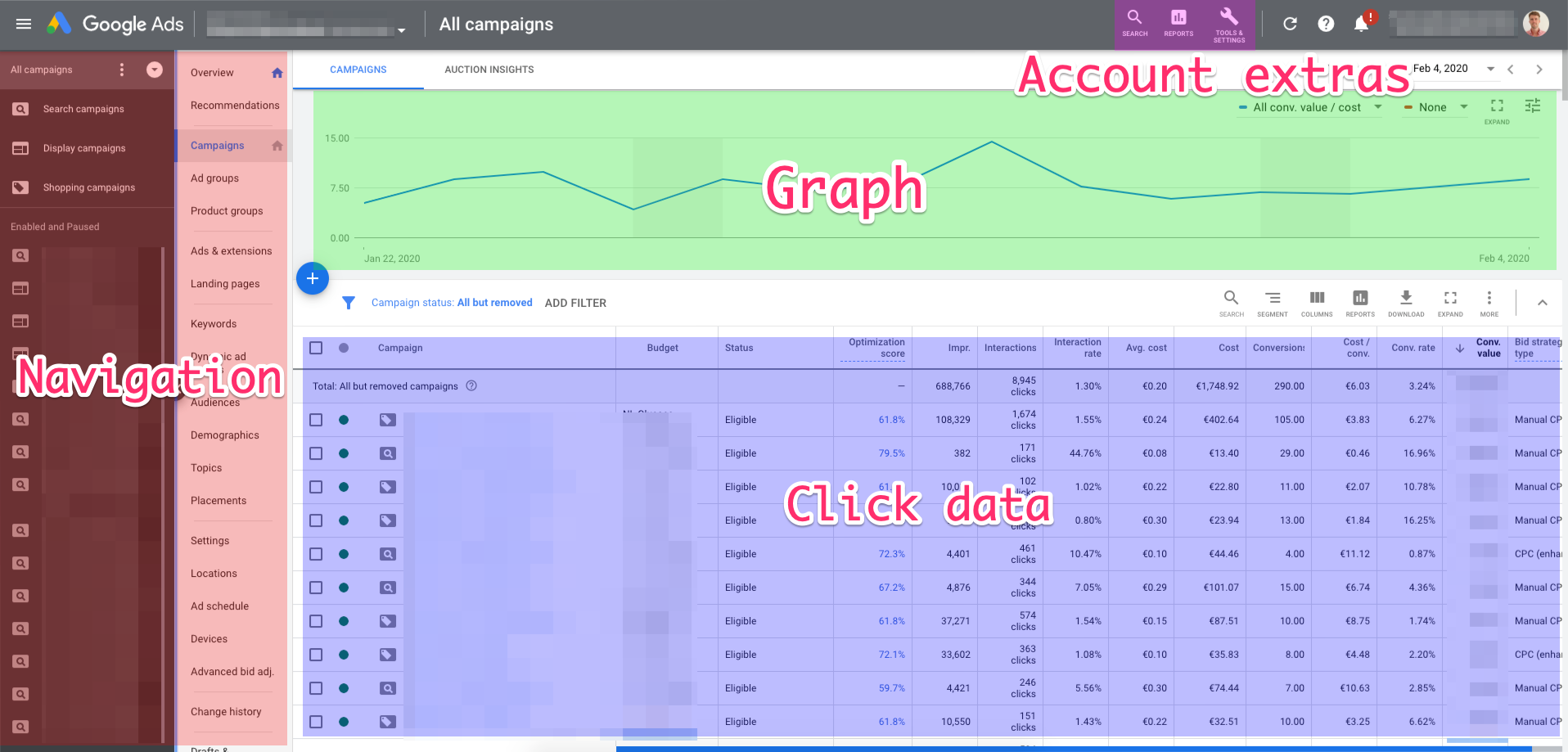
Google is constantly making tweaks. So if you don’t open Google Ads very often, things might have changed around a lot.
The first two columns are all about navigation, find your way to the correct part of your campaigns. (You’ll spend the most time in the Campaigns/Ad groups/Products Groups/Keywords tabs of that middle navigation.)
The Graph section gives you a quick overview of what’s happening in your account, so be sure to select the metrics that are most important to you.
The click data is the most important part of the report, this is where you’ll see what’s working and what’s not.
Google Ads Editor (Intermediate)
While you can do everything from the Google Ads interface, some things get pretty tedious.
The Google Ads Editor is a free tool by Google. It’s made for Google Ads power users and allows you to be much more efficient.
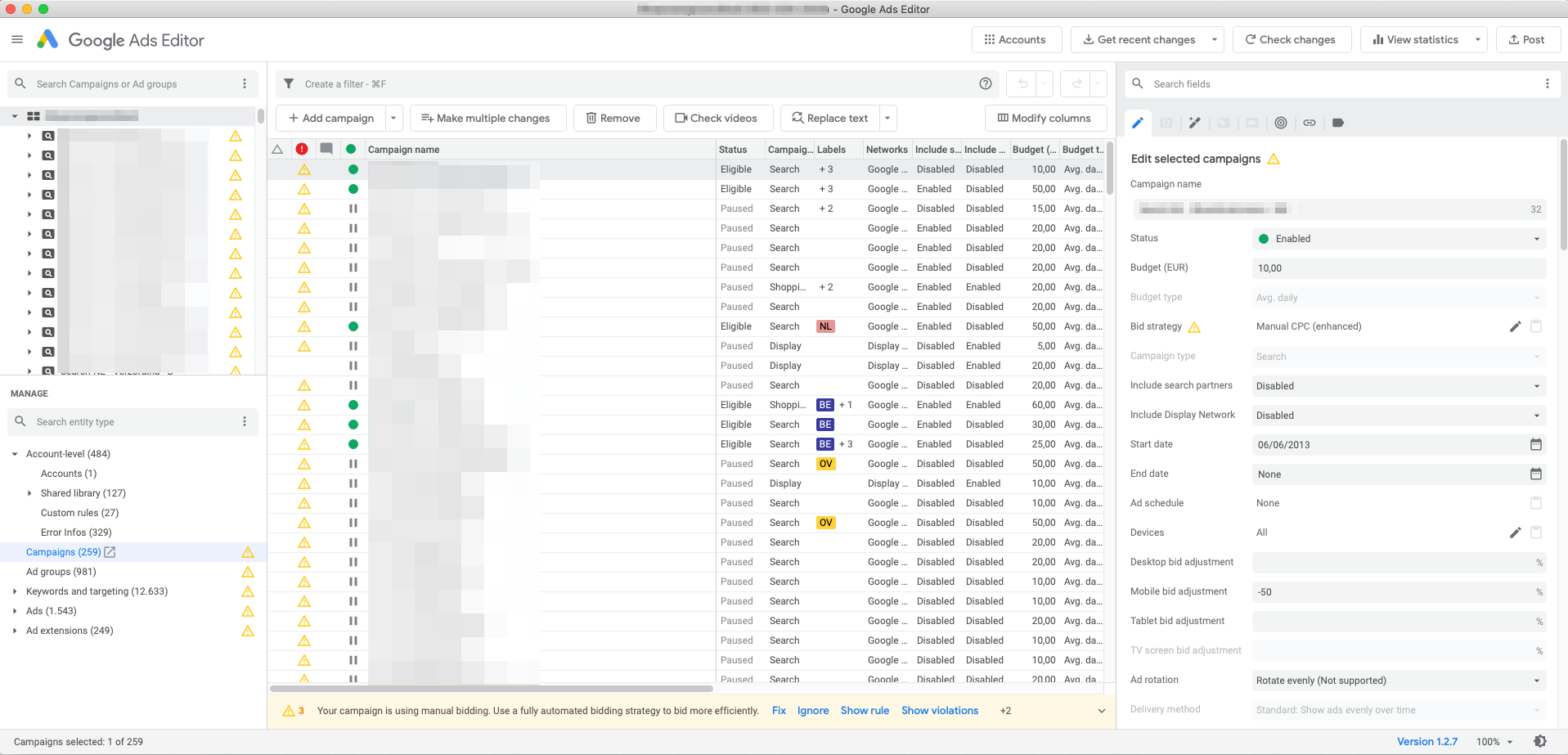
Here are the main benefits:
- Make bulk changes
- Copy/paste items (saves a ton of time when setting up new campaigns)
- Edit settings without having to go through the wizard
- Work “offline”: helps to prepare a bunch of changes or edits
Google Analytics (Beginner)
The second tool you need is Google Analytics.
It works out of the box, but you need to make a few tweaks to get the most from its ecommerce features:
- Ecommerce tracking
- Link Google Ads and Google Analytics together (you’re now able to import transactions into Google Ads)
- Enhanced ecommerce to get a better view on the cart and checkout performance
Also, keep the default auto tagging switched on. Unless you know exactly what you’re doing, keep it as it is to avoid screwing with your data even before you get started :p
Enough prep, it is time to get cranking!!
Google Shopping Ads
Many people are daunted by Google Shopping Ads, and that’s mainly because of the work that’s involved to get started. If you’re unlucky, that early work can get pretty technical.
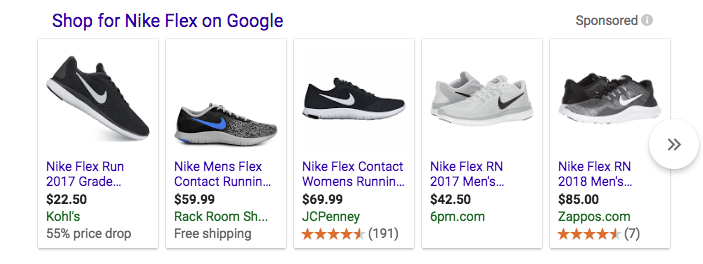
But if you manage to get past that obstacle, there are many riches ahead of you.
Product feed (Beginner)
To run Shopping Ads, you need to create a product feed. This basically is a big spreadsheet with all of your product information.
The challenge with this is that you have to provide all of the different attributes that Google wants AND provide it in the format that Google wants.
If you’re on one of the big ecommerce platforms, there is usually an app or plugin to take care of this.
But on occasion, those won’t work and you’ll have to find a different solution.
Google Merchant Center (Beginner)
Google Merchant Center (another free Google tool) is the place where all the heavy lifting happens.
There you connect your product feed to Google’s system. Some platforms (Shopify, Magento) will connect straight through the API. On others, you’ll have to add the feed manually.
Next, you can get the details on the quality of the information you’ve provided:
I can’t predict which errors and warnings you’ll see. Those depend on your product feed.
If you’re stuck, check this guide to help you fix all the errors.
When all the errors (at least the red ones) have been taken care of, you’re ready to move to Google Ads!
Smart Shopping Vs Standard Shopping Campaigns (Beginner)
One of the first things you’ll need to decide when setting up a new Google Shopping campaign is whether to go for a Smart Shopping campaign or a standard one.
Smart Shopping still is the new kid on the block. Google is promoting it hard but I’m still not a fan.
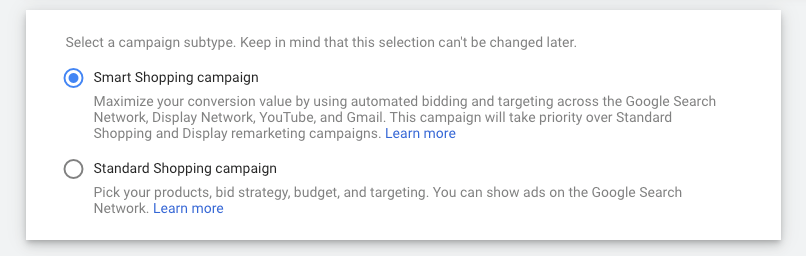
The biggest difference between the two is that with Smart Shopping, Google will automate a lot of the things that you do manually with Standard Shopping Ads.
Things you can’t control with Smart Shopping:
- Bidding
- Where your ads show up
- Which search queries you’re showing up for
All of these reduce complexity, so if you’re just starting out it’s easy to be tempted. But unfortunately make it a lot harder to turn a profit, or to find out what is working to do more of it.
If you’ve got some experience with Standard Shopping campaigns, you can run a test.
But if you’re starting your first campaigns, I suggest you run Standard Shopping Ads. (Which is what we’ll do in the rest of this section).
Negative Keywords (Beginner)
By default, you can’t pick the keywords you want your Shopping Ads to appear for. (I’ll share a workaround for that in one of the next sections).
But you can add those where you want to prevent your ads from showing up.
A couple of common examples of negative keywords: free, manual, refund, job, etc.
You can find them through things like keyword research or from previous campaigns.
Bidding (Intermediate)
Too many people get hung up on bidding.
Don’t get me wrong, having the right bidding strategy is important, but starting out you won’t get any benefits from one or the other.
You can get screwed by things like Maximize Clicks though. So if you’re starting out, use Manual CPC and move on for now.
Then, when you’ve got conversion data coming in, you can start to test automated bidding strategies like Enhanced CPC or Target ROAS.
Shopping Campaign Structure (Intermediate)
Out of the box, a Shopping campaign is very simple: a single campaigns with a single ad group and a single product group

Some advertisers might split out some product groups to bid differently for each product.
But most advertisers get stuck right there.
And that’s a shame.
My biggest issue with this default setup is that you are paying the exact same amount for any search queries that Google decides to match with your products.
Let’s do a little quiz. If you’re selling this chainsaw:

Would you pay the same for a click on your ad if someone searched for “chainsaw” compared to “stihl msa 200 battery chainsaw”?
If you’re not sure about the right answer, maybe the following insight will help.
That second search term, the one that includes the brand and product name, has a conversion rate that’s at least 2 times higher compared to that first one.
That means a click on your ad after someone searches for that is a lot more valuable to you, which means you can afford to spend a lot more for that click.
Now how do you go about implementing this?
Instead of having a single campaign targeting all search queries, you created (almost) duplicate campaigns that target a different group of keywords AND that have a different max CPC.
If we look at the example above, we could have a campaign that targets all search queries that include the brand name (“Sthil”) and product names (“MSA 200”) and another campaign that targets all other searches.
The key to getting this to work is a setting called campaign priority. I’ve marked this as an intermediate tactic because it’s not super easy to get this right.
Custom labels (Intermediate)
Another way to run more efficient campaigns is to allocate your budget to products that are selling well, have a good margin or a good overall profit.
That logic is not available in Google Ads, but by using custom labels, you can add it to your product feed.
Showcase Shopping Ads (Intermediate)
While Smart and Standard Shopping campaigns actually produce the same ads format, Showcase Shopping Ads actually are a different kind of ad.
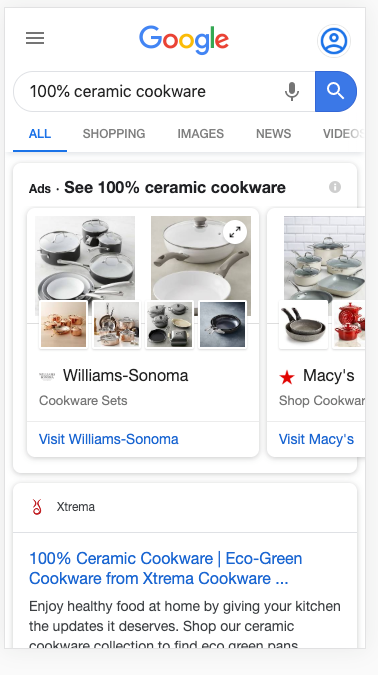
Instead of showing a single product, a Showcase Shopping Ad shows the selection of products from that retailer. If someone clicks on that initial card, they can see the actual products that match the search query:
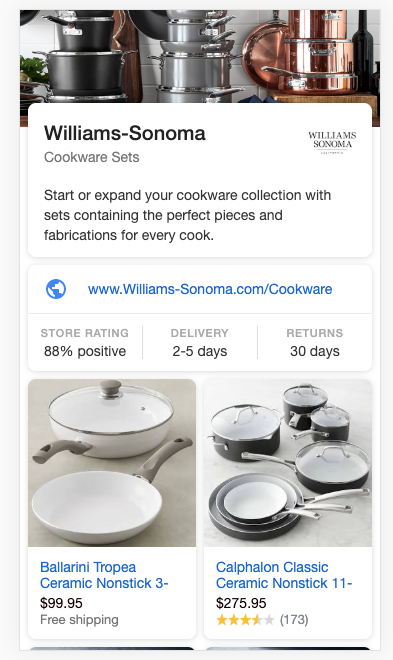
These ads appear mostly on mobile for very generic category searches like “cookware” or “mattresses”.
When they appear, other “normal” Shopping Ads won’t show. So there is no internal competition.
Results-wise, they haven’t produced anything amazing yet for my clients.
But seeing that they are appearing for TOFU (top of the funnel) searches, they help with visibility and might play an assisting role in the conversion.
So don’t expect too much from it but you can add it as a test on top of your regular campaigns.
Bid Adjustments (Intermediate)
Bid adjustments are tweaks you can make to increase or decrease your CPCs depending on a user’s characteristics.
Bid adjustments go from -100% (turning something off) to infinite increase.
You could, for example, decrease your max CPC by 45% mobile devices. You would do this if you know that clicks coming from mobile devices are 45% less valuable to you.
Possible bid adjustments:
- Devices
- Ad schedule
- Location
- Audiences (seen the next section)
Google support docs have an overview of all bid adjustments.
Check this article for a nice example of how to properly do bid adjustments.
Audiences (Intermediate)
Audiences are a special type of bid adjustments.
Here you’re able to adjust your bids based on visitors that are part of different audiences (this is also called “Remarketing Lists For Search Ads”).
You could, for example, increase your max CPC by 70% for a visitor that has been to your site and started checkout, but didn’t finish.
Important tip: be sure to add your Audiences to your campaigns as Observation, not Targeting (as that would exclude all other visitors from your campaigns).
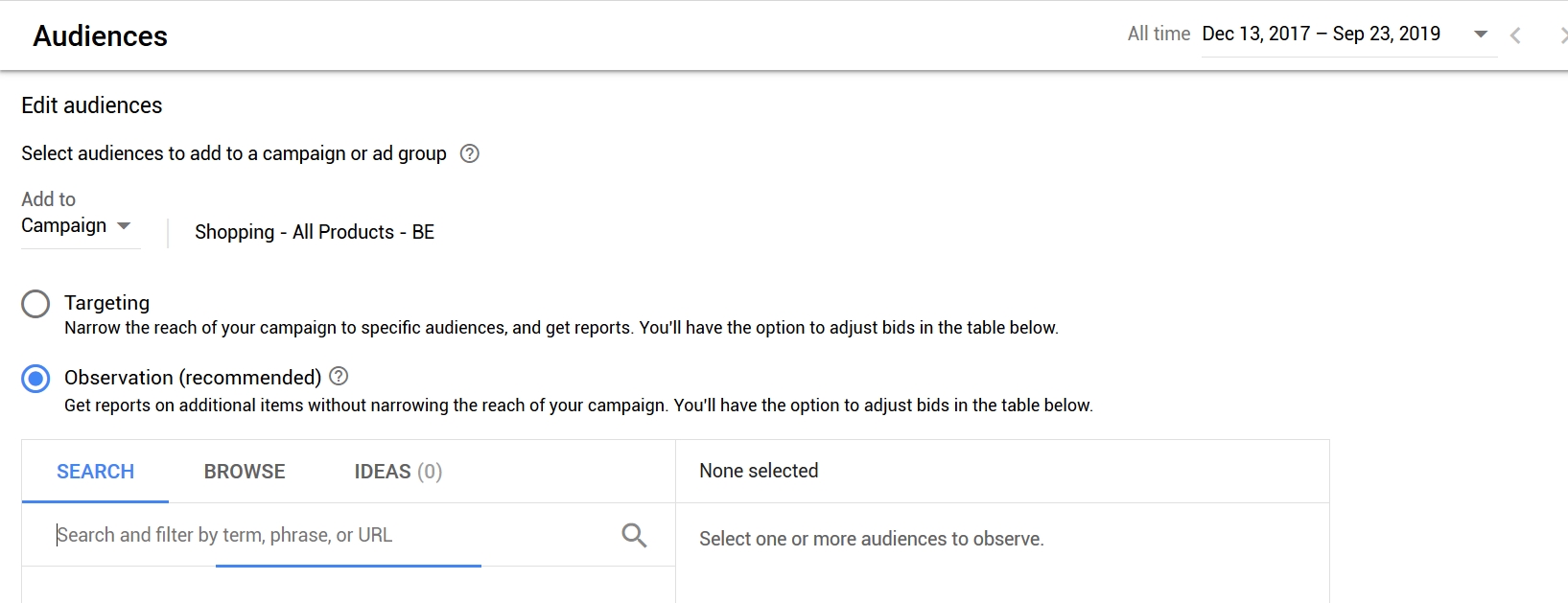
For more details on retargeting visitors have a look at the section on Remarketing Ads further in this guide.
Product Feed Optimization (Expert)
Google Shopping runs on the information that you provide in your product feed.
So another way to get better results is to optimize the information you provide in your feed.
Here are the three most impactful ones:
1 – Product titles
A big part of the search query matching happens with the title. So if you have the wrong keywords in the title, Google won’t always match you with the right queries.
To get this right, you might need to do some keyword research.
A second piece of having optimized product titles is the word order. With Shopping Ads, there is a cut-off, so you want to make sure your most important keywords are at the start of your title.
2 – Product identifiers
Product identifiers are the brand, gtin or mpn numbers. They are the cause of many headaches when setting up your feed.
But getting them right is essential to make sure your products get visibility.
Because if you’re using the same gtin number as another seller, Google has a little more information about which search queries to show your products for.
3 – Product images
If you’re selling products that others are also selling, consider changing them up to stand out.
Changing them can range from flipping them, all the way to shooting your own product pictures.
This last one is probably too labor-intensive for most stores. But it’s something that a lot of dropshipping stores can benefit from.
Google Remarketing Ads
The next layer of ads is Remarketing Ads. (Quick clarification: Remarketing is Google’s name for retargeting, these terms mean exactly the same)
Remarketing Ads are a special type of Display Ads that appear on other sites to people that have visited your website.
Here is an ad I got after visiting mahabis.com.
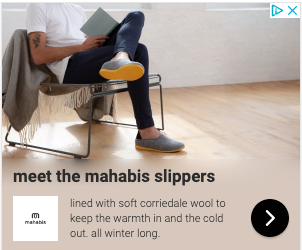
They are a good example of an aggressive remarketing program. If you visit their website, they will haunt you for months to come 🙂
An important thing to mention is that you should try to see if Remarketing Ads work for your business.
For some of my clients, they work wonders, but for others, it’s hard to generate enough return from them.
Static Remarketing Ads (Beginner)
There are 2 big groups of remarketing campaigns: static or dynamic campaigns.
Static remarketing campaigns are where you show the same ad to every visitor. You can create separate ads for visitors to specific pages on your site, but all those visitors will all see the same ad.
The above Mahabis ad is an example of that.
Dynamic Remarketing Campaign (Intermediate)
The other type is dynamic remarketing campaigns. Instead of having the same ads, the ads feature products a visitor was looking at.
Google knows this because of the tracking code you have placed on your (website. The campaign is linked to your feed allowing Google to pull together an ad “custom” for that user.
The reason this type of remarketing is “intermediate” is that the tracking code can be quite tricky to get right.
Below you can see an example of what Dynamic Remarketing Ads looks like for retailer Yeti:

These ads don’t look amazing, but showing actual products people have recently looked can work very well.
If you see good results, you can invest some extra resources to get them to look good.
Creating Effective Remarketing Ads (Beginner)
When you create a Remarketing Ad, you won’t find any option to select static or dynamic ads. Google calls all of them Responsive Display Ads.
Here is what that looks like in the interface:

The responsive part in ad type refers to the fact that you’re providing Google with a bunch of assets which they combine into different combinations.
For static remarketing ads, these assets are headlines, logos, images, descriptions, and even videos.
For the dynamic remarketing ads, you’re doing exactly the same. But Google can also show a product gallery like the one Yeti example I just showed you.
Unfortunately, you don’t have any control over which creatives or elements are triggered.
There is a report where you can see which assets are most effective:
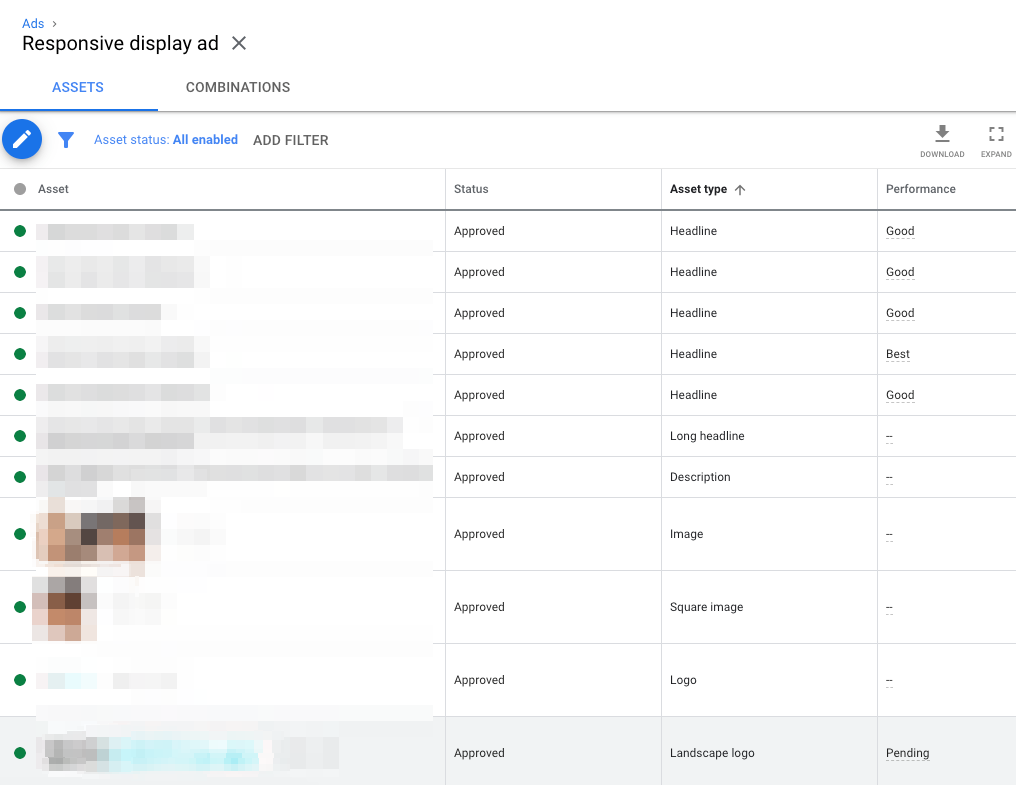
Remarketing Audiences (Beginner)
Besides the ads, the main difference between static and dynamic remarketing is the tracking code you need to put on your website.
For static remarketing, a single code will do. Based on that you can target visitors that have (not) been to specific pages.
But if you want the real dynamic features, you need to add more complex remarketing code. That way Google can match which products a specific user has visited.
Because Google now “understands” what visitors do on your site, you have a couple of interesting audiences in your account:
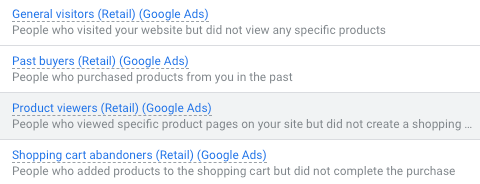
A good start is to target visitors that are most likely to convert: shopping cart or checkout abandoners. If those are profitable, you can expand from there.
But these default groups are just scratching the surface. You can (and should) get a lot more granular if you want to get good results.
Google Search Ads
Finally, we get to the “regular” kind of Google Ads. This is the ad type most people refer to when they talk about Google Ads.
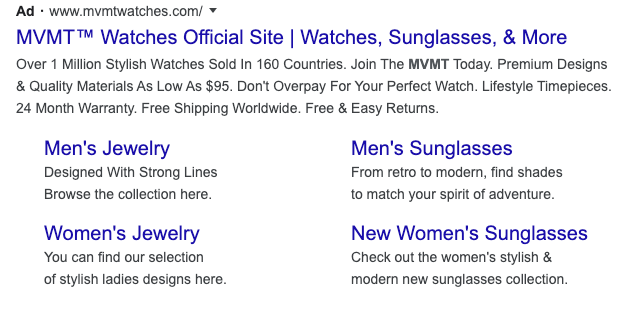
Because these are so common, it might be strange to wait so long to introduce them. The reason for that is because they have been around for a lot longer. Meaning more people have had more time to get good at them. They’re also hyper optimized by Google.
So the learning curve is steep.
But by now, you should have a pretty good foundation:
You’ve learned the interface, know your way around various reports, learned basic Google Ads optimization tactics like negative keywords and bidding.
With Search Ads, you have a lot more freedom and options to pick from (and get right).
So let’s take a look at the details!
Settings (Beginner)
Although the settings seem like a very basic thing, there are a couple of options you need to avoid to stand a chance with what comes next.
First up are the networks, these are places where your ads can appear. By default, Google has Search Partners and Display Network enabled:
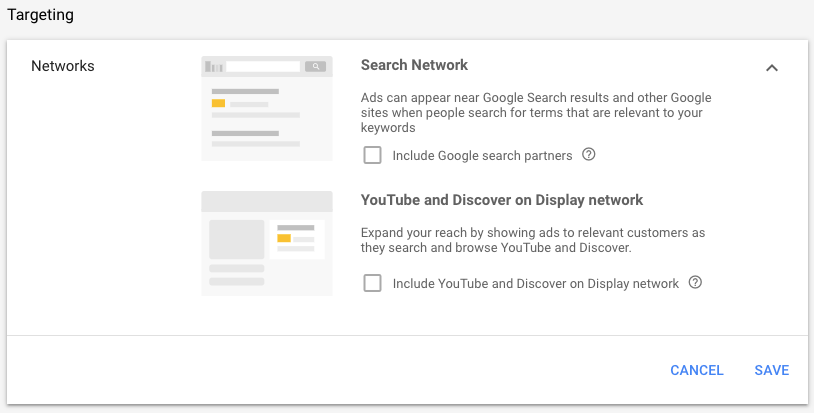
Starting out, opt-out of these to make sure you know where your ads are appearing. Once established, you could add in the Search partners to the mix.
Another common mistake is the selection of the bid strategy. For most people new to Google Ads, they don’t really know what’s going on. So they trust Google’s recommendation.
Don’t fall for that trap. I’ll dive deeper into bidding in the further in this article, but starting out, opt for Manual CPC and stay away from automated strategies like Maximum Conversions or Conversion Value.
Keywords & match types (Beginner)
The core of Search Ads are the keywords you select where you want your ads to appear.
This is a really important step. Pick keywords that are too general, and the visitors you’ll attract are also less probable to buy. something.
But if you pick keywords that are too specific, and you only get a handful of clicks on your ads.
This second type of mistake is better than the first one, but both are very frustrating starting out.
You can avoid those frustrations and find the right balance between enough traffic and specific traffic through solid keyword research. That process will allow you to find search queries with enough volume and buying intent.
If you’ve been running your Shopping campaigns for a while, you can also use the Search terms reports as a source of keyword research. These will show you actual search queries (and the sales data to go with them).
When you have a list (or spreadsheet) full of interesting keywords, it’s time to add them to your campaigns.
Google makes this really easy. You can simply copy/paste the search queries you’ve found.
But if you do that, you run into one of the most common mistakes with Search Ads: using the wrong keyword match types.
These are modifiers that you add to your search queries, and they indicate to Google how close you want them to find variations on your keyword.
Here is a quick overview of the different match types:
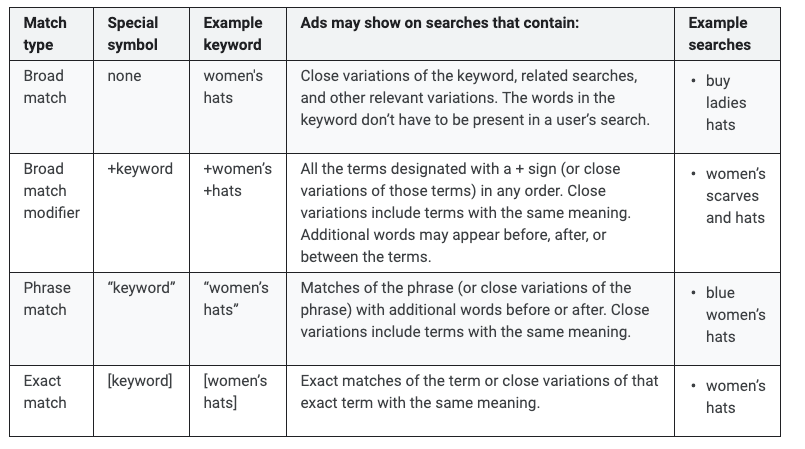
If you don’t do anything special, Google will use broad match, the default match type.
Unfortunately, that also means that you tell Google to look for the keyword you provide, and many others like it.
If you put tennis shoes, Google might show your ads for hiking boots.
If this sounds crazy to you, that’s because it is 😭
So be sure to learn about modified broad, phrase and exact match and how to use these different match types in your campaigns.
Pro tip: The more specific the better to start out with. That counts for both your keywords and their match type.
Search Ads Campaign Structure (Intermediate)
Similar to Shopping Ads, campaign structure is essential to run successful search campaigns.
A good structure ensures the right ad appears for the right search query.
A good structure makes your campaigns easier to manage and ensures you have good quality scores for your keywords.
That means you have to decide on practical things like:
- Which campaigns do you create?
- Which keywords should you put in the same ad group?
- How many match types should you use?
When you get to this stage, there is so much conflicting advice. (Like the whole debate on whether or not to use single keyword ad groups)
But for ecommerce, there is an extra dimension because you have so many different pages on your site.
So should you create ads for each product? Or just for each category?
Here it really depends on the products you’re selling, and how popular they are. It makes no sense to create ad groups (and ads) for each one of your products is no one is searching for that specific brand or product. Then you’re better off creating an ad group with ads that target the category name.
Here are a couple of other rules of thumb that might help:
- Split branded from non-branded traffic
- Split campaigns per country & language
- Replicate the structure you have on your website with your campaigns
Search Ads (Beginner)
Besides keywords, creating effective search ads is another hurdle you need to take.
They’re not difficult to create, but can be quite time-consuming if you want to do them well.
When you’re creating the first ad, you literally have a ton of options:
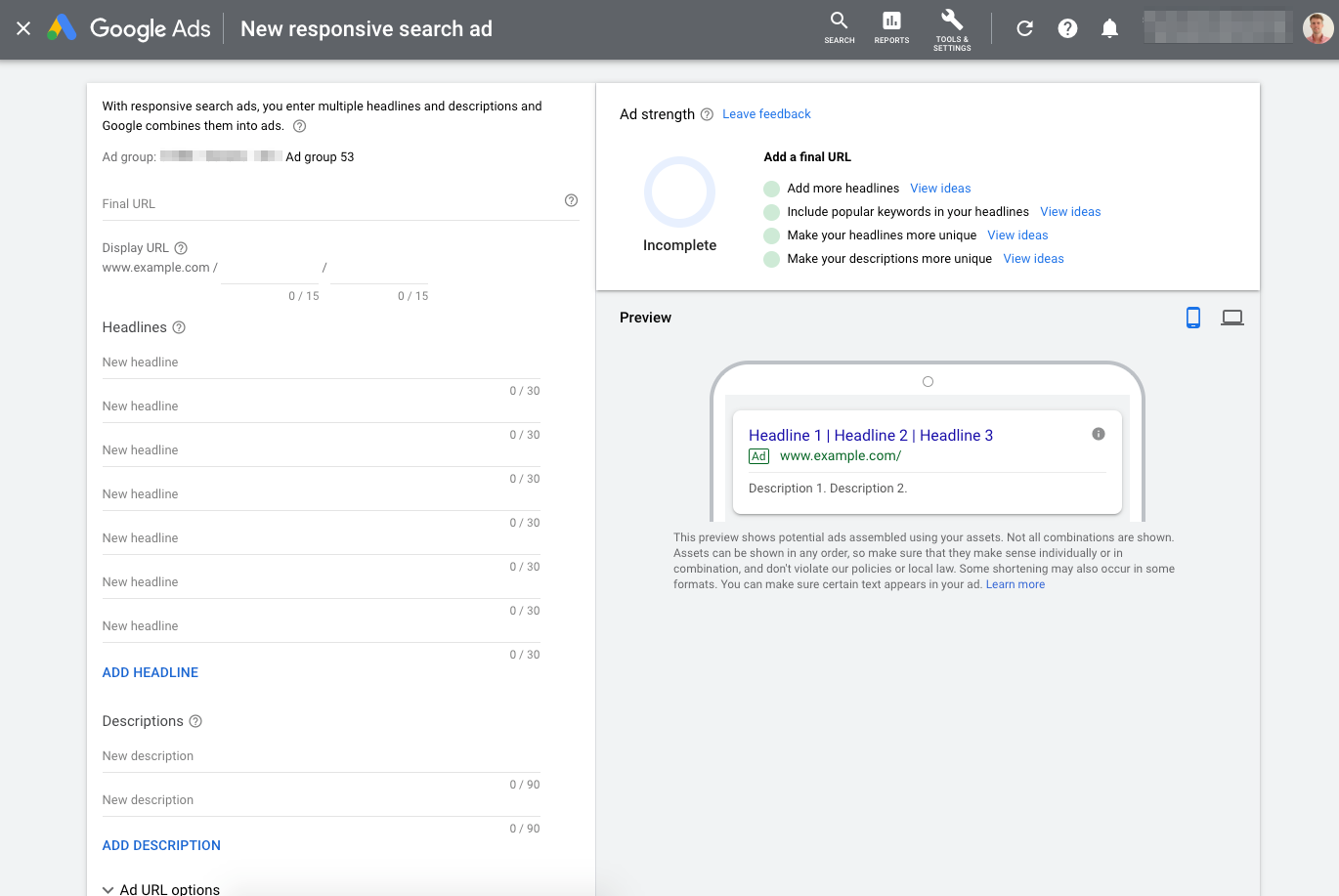
There are two types of ads you can create, a “Text Ad” and a “Responsive Search Ad”.
The main difference between them is that the Text Ad only requires a few assets, while the Responsive Search Ads (RSA) need a ton of them. (In the screenshot above you can see 7 headlines and 2 description texts.
With Text Ads, you’ll often add multiple ones to an ad group and let them fight it out who’s the champ. With RSAs, Google will do the testing internally.
These last few years, ads have evolved from being a contained thing (= the way you enter the ad is how it will show up), to a toolbox for Google to pick from. You provide them with all the assets: headlines, descriptions, etc, and they find the ideal combination.
Here is, for example, a report on those combinations:
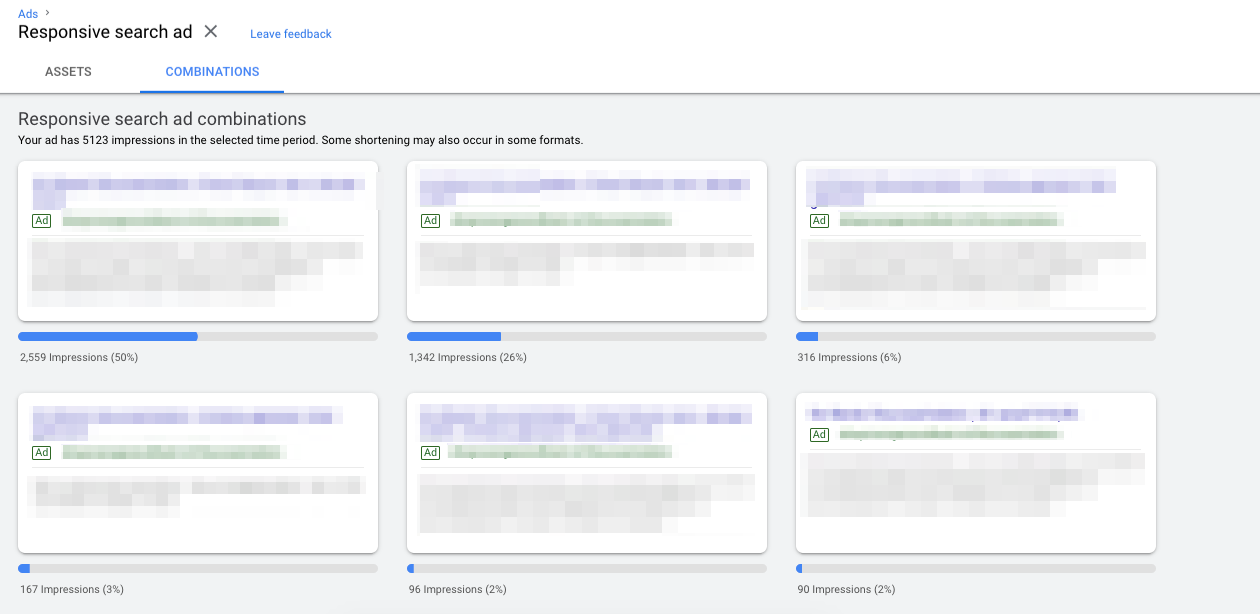
To speed up your efforts if you have a lot of ad groups and campaigns, you can copy/paste ads.
Then you can customize them according to how much time you’ve got available.
Here are a couple of other ideas on how to improve your ads:
- Minimum: start with a good Text Ad that you reuse across ad groups, only tweaking headline 1
- Upgrade #1: Create a second Text Ad with more assets (more headlines, description text, etc.)
- Upgrade #2: Add a Responsive Search Ad in the mix
Ad extensions (Beginner)
Ad extensions are an essential part of your campaigns. They help you grab more real estate in the search results, increasing the chance of a click.
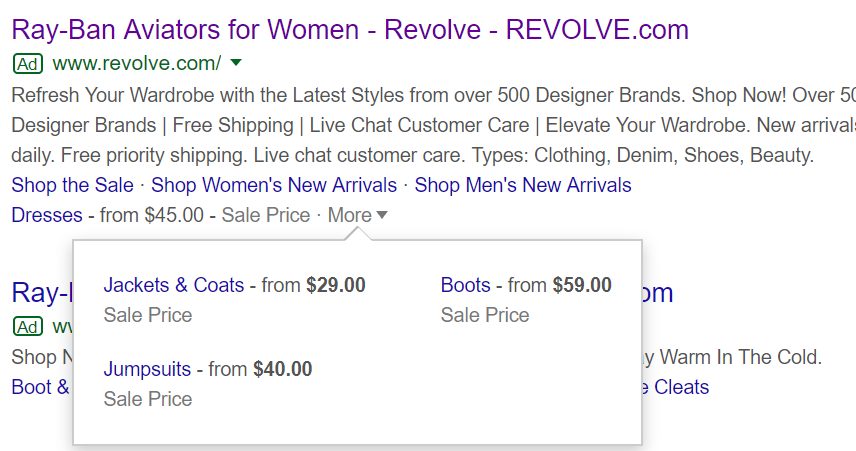
They usually show up most if you’re showing up in position 1-2 of the search results. (Below they also appear, but their visibility is a lot lower)
Ad extensions like sitelinks, callout or call extensions have been around for a while, and most accounts at least have a couple of them active.
But Google keeps experimenting with new types like structured snippets, price, or promotion extensions. If your competitors aren’t using them, you have the advantage to stand out even more.
Provide enough of them so Google can cycle through them and figure out which ones work best.
A special type of ad extensions are the automated ones.
These are extras that Google adds to your ads. And they’re not always what you’d like them to add.
Here is an example of an ad by DTC brand Away:
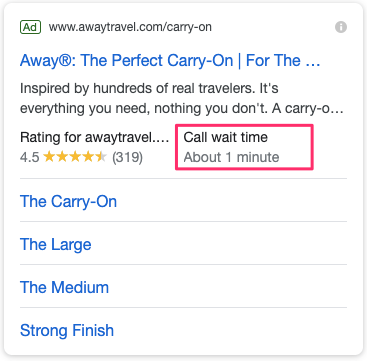
For ecommerce, the most important automated extensions are the seller ratings:
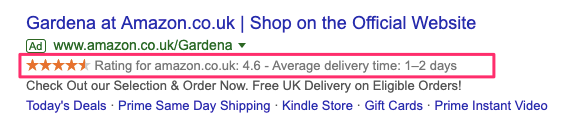
They grab the attention and show the strength of your store (in both ratings and count). They’re super valuable, so have a look at this article on how to implement them.
Bidding (Intermediate)
People always want to know the BEST bidding strategy.
But as with pretty much all of these intermediate sections, it depends on the situation.
Let me also say that you don’t NEED to get fancy and use more complex bidding strategies, simply because you’ve been running the campaigns for a while. (I still use Manual CPC in accounts that I’ve been managing for years).
Because there is no clear answer, you’ll need to test to figure out the best option for you. (I’ll show you in the “Experiments” section how to effectively test bidding strategies).
Starting out, Manual CPC is often a good start. After a while, you can test with enhanced CPC. And once you’ve got more conversions coming in, you can start testing automated bidding strategies like target CPA or target ROAS, both really well suited for ecommerce campaigns.
Compare the metrics before and after and adapt your approach accordingly.
Dynamic Search Ads (Intermediate)
If you’ve followed the advice above, you can see that getting Search Ads right is a lot of work.
There are keywords to find, ads to create.
If you use Dynamic Search Ads, you don’t have to bother with any of these. Instead, you provide the same products feed that you use with your Shopping Ads.
Then you select which pages, categories should be included.
Finally, you create a few ads “templates”. Google will automatically populate the Headline with dynamic content.
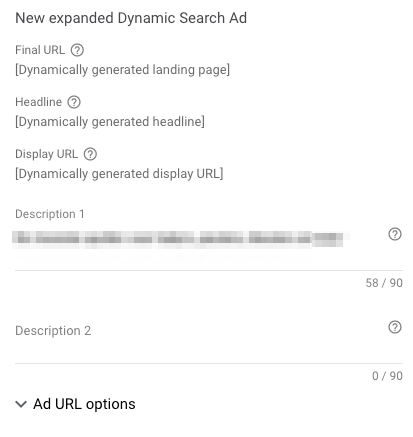
Here is where a good campaign structure can make a difference. The more granular your ads groups are, the better these ad templates will be adapted to the products that they are promoting.
You can see that these DYnamic Search Ads allow you to quickly set up campaigns for a lot of products.
I like to use this campaign type as a very low bid catch-all campaign that targets all products or categories that I haven’t created a specific campaign for.
But there is a dark side to all of this ease. Less control means more automation and more Google doing what it wants to do.
So you have to put handrails in place.
Keep a close eye on your search terms report and exclude keywords that you are already advertising on in the more specific campaigns or that are a poor match in general.
Google Ads Scripts (Expert)
If you feel like you’re limited in the reports can see in Google Ads and Analytics, or you’d like to optimize your campaigns based on things that aren’t available by default, Google Ads scripts can help you out.
These are little snippets of Javascript that you run in the background. If you’re not a programmer, they can get quite technical. But luckily there are plenty of scripts available that you can copy/paste and slightly modify.
Two of my favorite scripts:
If you want to know more, check this solid tutorial on what scripts are and which ones to use.
Experiments (Expert)
Experiments are a special feature in Google Ads that allow you to A/B test every part of your campaigns.
You can test all sorts of things, but the most common experiments that I run are bidding strategies.
Create a draft version of a campaign with the only change being a different bidding strategy, launch an experiment et voila.
I usually only do this after I’ve completed the bulk of the work on the campaign. Because if you’re making changes to keywords and ads in one campaign, you need to make sure that these are copied to the other campaign as well.
Then after 30 days, you can look at the results, and decide how to proceed from there:

Google Display Ads
Display Ads are text, image or video ads that show up on the Google Display Network, a group of Google-owned properties and third party websites.
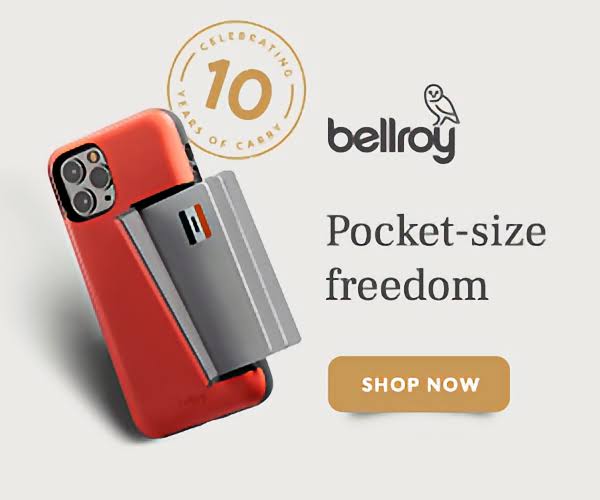
This is a very big place. It includes:
- YouTube
- Gmail
- 2 million websites (and apps) that show AdSense ads
Google Display campaigns are also managed from the Google Ads interface, but it’s a completely different channel.
To run effective Display Ads, we need a shift in mindset.
With Shopping and Search Ads, we’re showing ads to people that are actively looking for products.
But with Display Ads, you’re showing up to people that aren’t necessarily searching out your products. So you need to interrupt them to be effective.
An important caveat with this section:
Display Ads (and more particularly the tracking codes that power them) are the reason more than 2°% of Internet users use ad blockers. It’s a trend that continues to grow. I also use one. It’s also an area that’s infested with click fraud.
Personally I find Display Ads are a remnant of the past. That said, I still run them for clients for whom they deliver solid results 🤷♂️
Creative (Beginner)
Display Ads are very similar to the regular kind of Remarketing Ads I’ve shown you above.
The most common ones are the Responsive Display ads where you add logos, images, headlines and description texts, which Google combines into its most optimal forms.
Most people aren’t big fans of how the “default” ads look. A common complaint is that it doesn’t look like their brand.
Especially because many of the ads you see (of companies with big budgets) look really good. Like the one that I showed you at the start of this section by Bellroy.
You can skip the default look and design your own banners. But that can be a pricey affair (also because you need them in all of the different sizes).
I’m not saying it’s not worth it, but it might be good to start with the default ones to test the waters and invest more money into it once you see some traction.
What you put on the banners is a whole different discussion. They can be straightforward:
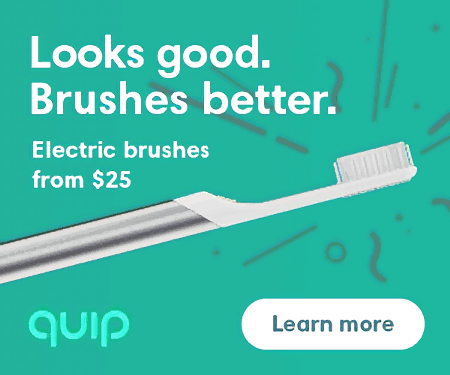
Or tied to a specific occasion, promotion or collection, like this holiday-themed ad by Away:
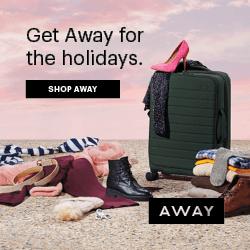
Targeting options (Beginner)
Great ads are essential, but the other part is showing that ad to the right people.
So how do you find the right people?
Whenever you hear about the latest privacy invasion by companies like Facebook and Google, this is what is at the core of things.
For every one that interacts with one of their websites or tools, Google creates a profile to figure out who they are and what they like.
They then crunch all of that data and make it available to advertisers like yourself to pick and choose from.
Let’s take a closer look at all the targeting options in Google Ads:
Demographics
The options that are easiest to understand are the demographics.
These are the basic targeting options like gender, age, parental status, and household income (these last two are only available in the US).
On their own, these groups are still pretty big, even if you combine them.
So my suggestion is to use the other targeting options below and use the demographics to filter out groups that wouldn’t be a good fit for your ads.
Here is an example from a client of mine that sells jewelry for women. We’ve excluded the people Google has identified as Male.
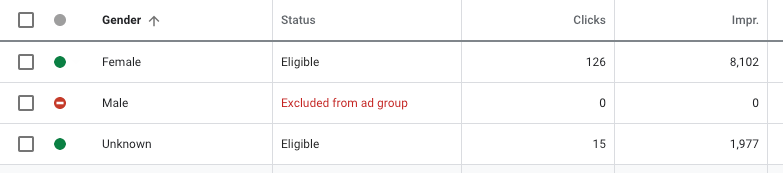
There always is an “Unknown” group of users that Google can’t identify.
Keywords
If you target keywords on the Display Network, you tell Google to show your ads when a specific page or website matches the keyword you provide.
If you’re selling electric bikes, you might add “electric bike” as a keyword. (Don’t worry about match types here, you’ll have to use the broad match version).
So when a visitor is looking at an article about electric mountain bikes, your display ad can show up:
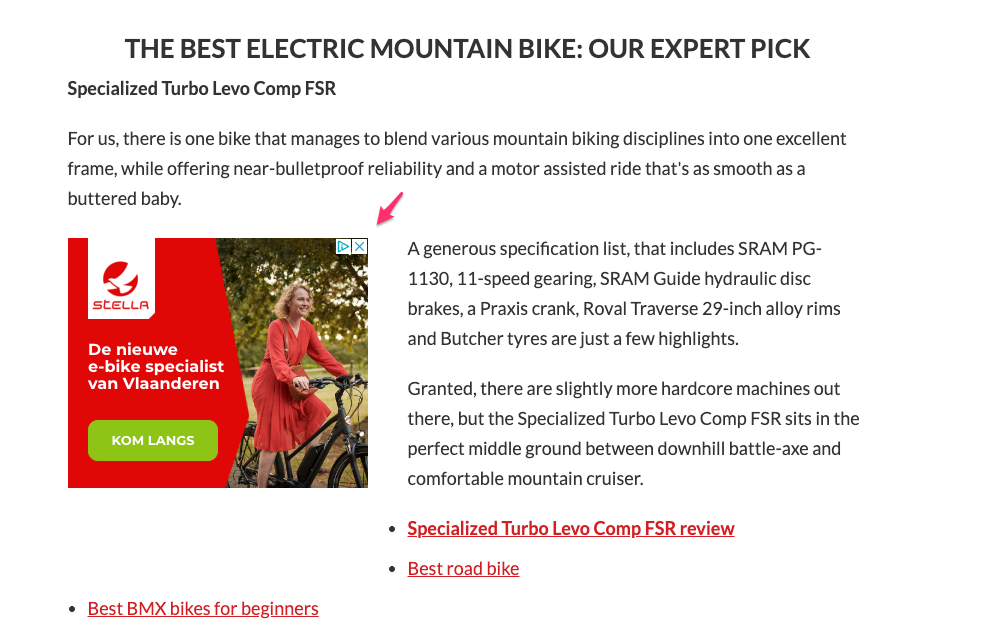
Topics
A second targeting option, similar to keywords, are Topics.
These are pre-made interests that Google has put together.
Here are some examples:
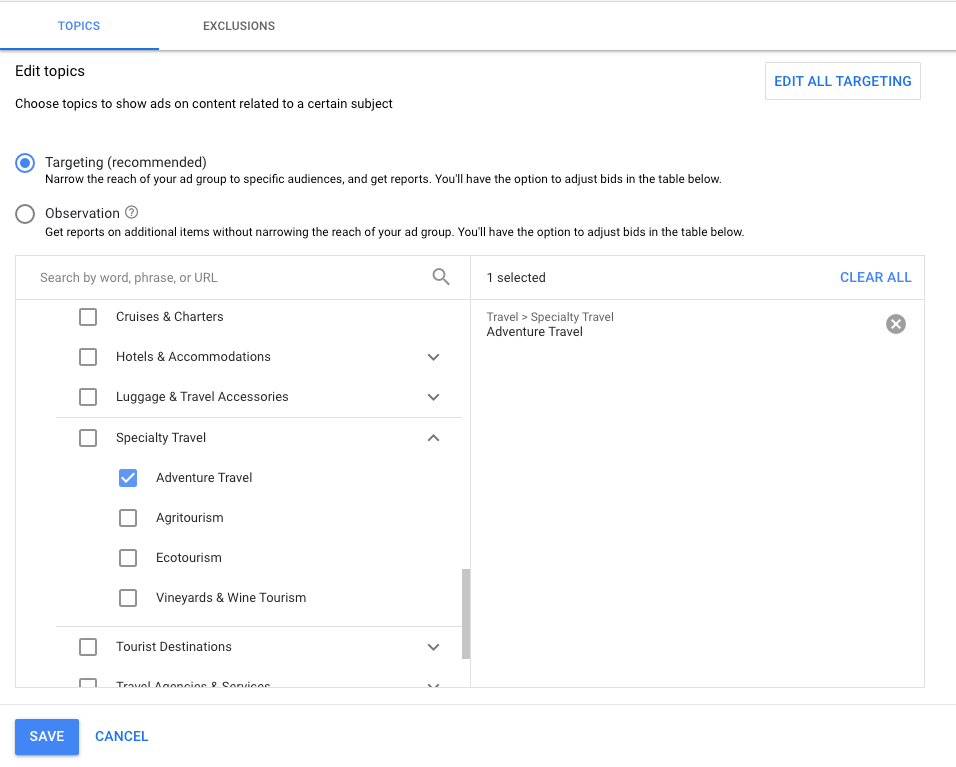
If I’m selling fishing gear, I might select the topic of “Adventure travel”, because I’m looking for fishing enthusiasts that are traveling to find great fishing spots.
Then on a site that Google lists as part of that topic, singletracks.com (a site with the best mountain bikes routes in the world), my ad shows:
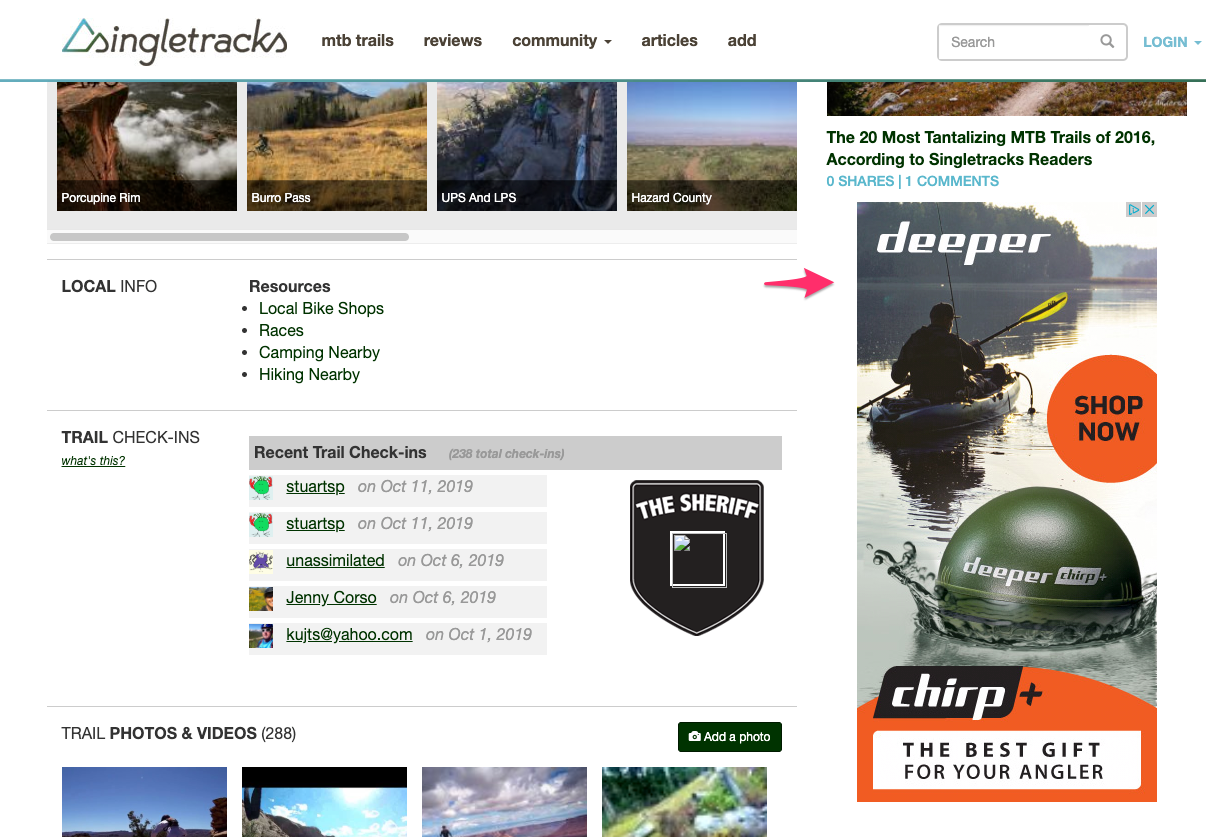
Placements
With Keywords and Topics, you indirectly indicate to Google which website you want to appear on.
With Placements, you can select the specific websites and apps you want your ads to appear on.
Staying with the fishing example, here are a few websites that I can advertise on:
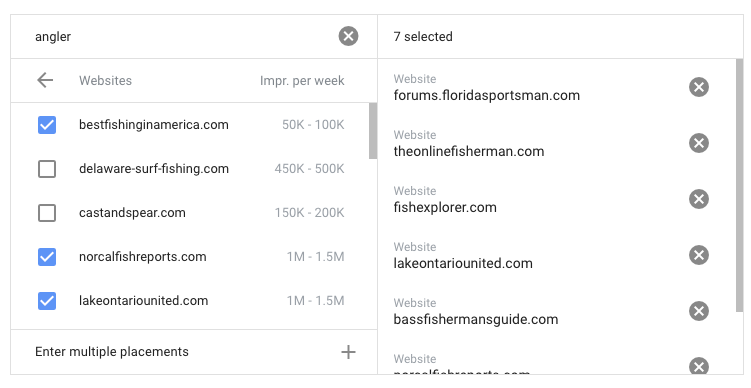
Audiences
All the previous options were “placement” based, now we’re going to look at how to use those data-rich profiles that Google has on all its users.
The first one of those is the Audiences targeting option.
These are groups that Google has categorized in different ways:
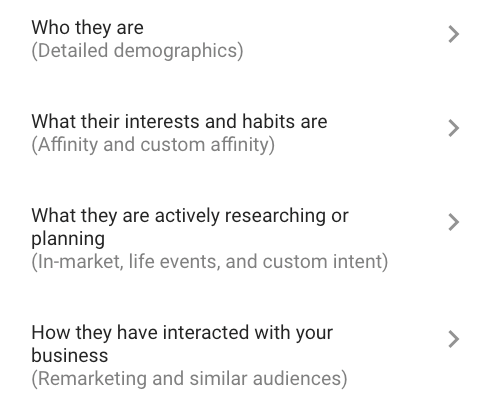
If you drill down into each of these options, you’ll find more options:
- Affinity: Groups of people based on their lifestyles, buying habits, and long-term interests
- Intent: People actively researching products or services
- Remarketing: People who previously interacted with your business
Here is a handy list of all targeting options put together by the folks at ZATO.
As you can see, just listing the different options already takes a long time. So which ones should you use?
Apart from the Remarketing Audiences, I probably use in-market and affinity audiences most often.
But finding a great match between your ads and an audience is the key to success with display advertising.
So you’ll need to test which audiences deliver you the best results. I’ve often found an audience type that works for one advertiser, does nothing for the others.
Display campaign structure (Intermediate)
In the previous section, you might have gotten a bit overwhelmed with all of the targeting options.
I told you to test many of them to find the ones that work best for you.
And to efficiently test, the structure of your campaigns once again comes into play.
Because if you mix all sorts of audiences together, you have no idea what’s working and what isn’t.
So similar to the approach with Shopping and Search Ads, you want to structure your campaigns in a way that allows you to isolate all of the different parts.
Have different campaigns with targeting options and within have different ad groups with more specific things.
Here is an example of the structure of Display campaigns:
Campaign#1: Display – retargeting
- Ad group #1: Product viewers (targeting: remarketing audience)
- Ad group #2: Checkout abandoners (targeting: remarketing audience)
Campaign #2: Display – in-market audience
- Ad group #1: Outdoor Recreational Equipment (targeting: in-market audience)
- Ad group #2: Fitness Products & Services (targeting: in-market audience)
- Ad group #3: Sporting Goods (targeting: in-market audience)
As always, the more budget you have to spend, the more tests you can run to really determine which audiences perform best for you, and the more granular you can make your campaigns.
Gmail Ads (Intermediate)
To conclude this section, I want to mention a special type of Display campaign: Gmail Ads.
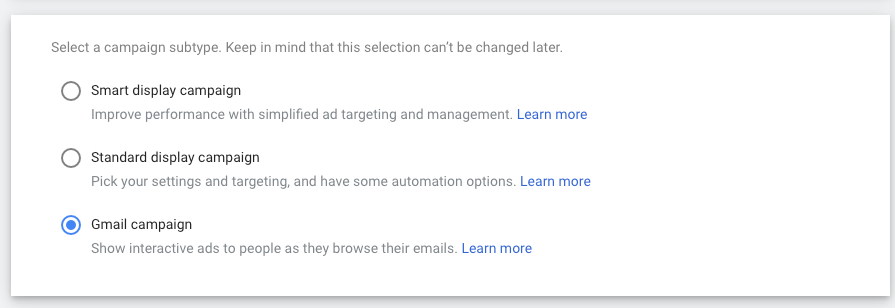
These ads show up on top of Gmail inboxes:
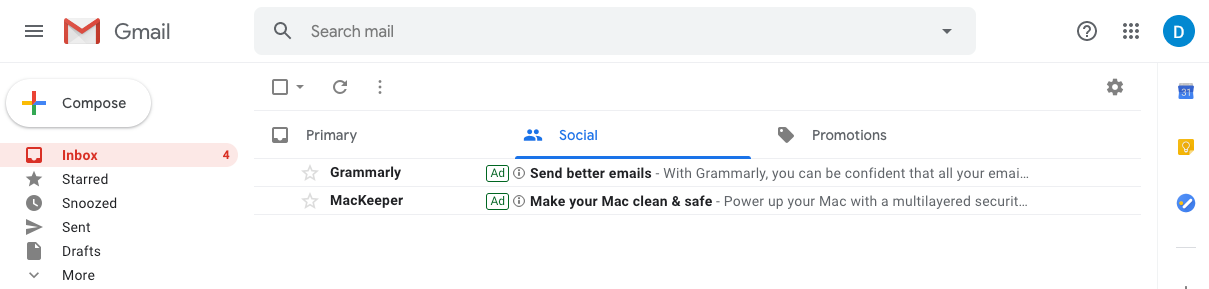
Once clicked, they open up like a regular email, but show an ad instead.
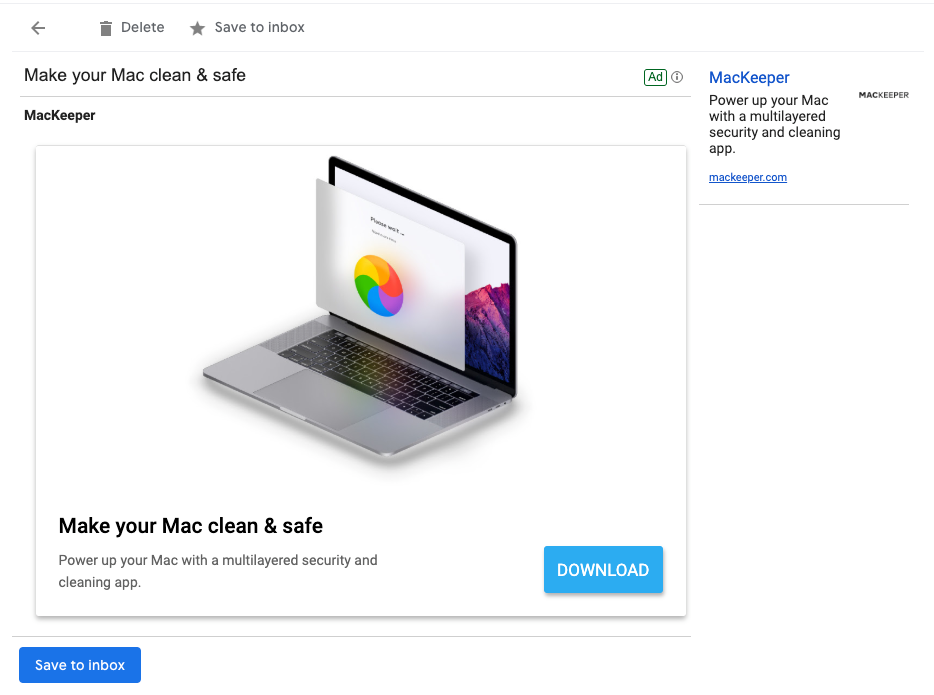
In contrast to regular Display ads, this particular placement gets a lot of attention.
It’s right in the face of people opening their email accounts. So the “click” or open rates on this ad type are very high.
Here is an example of a campaign I ran a while back:

You can see the CTR, the number of people that clicked on the ad inside Gmail is 70.5%!
But from those 1,111 clicks, only 13 people clicked through to the retailer’s website, a 1.2% CTR.
Since you get charged for that first click, you need to make sure that the CTR back to your site is also high to ensure a high enough return.
You can use all of the targeting options I’ve outlined above. If your remarketing audiences are big enough, definitely give those a go.
When it comes to deciding what to put in your ads, I’ve seen the best results tied to a promotion.
Grab the interest with a good “subject line”, show an attractive, time-sensitive offer and convert on your own site.
For more details, check out this tutorial on Gmail Ads.
YouTube Ads For Ecommerce
Despite being part of the Display Network, YouTube Ads are a special kind.
Most of all because they are harder to ignore.
They integrate very well in the YouTube interface, and users are forced to watch (at least part of) them before getting to why they are on YouTube in the first place: to be entertained or to learn something.
Your success as a YouTube advertiser lies in the way you can bridge the gap between the reason they are on YouTube and the products you sell.
The poster company of executing YouTube Ads well is a company called Purple Mattresses.
This video ad, like most of their ads, is a mix of entertainment and education.
The practical details of how to configure video campaigns will be very familiar because they share many similarities with other DIsplay campaigns.
So in this section, I’m going to focus on what’s different for ecommerce YouTube Ads.
High Budget Creative (Expert)
Creating a video like the one I showed above requires A LOT of budget (think $250-500k).
That’s just for producing the video shoot. You’ll probably get a bunch of different videos out of that material (different intros/CTAs/sequencing, etc.) Then you have to start spending to test different variations and run the winners on a larger enough audience to see an impact and a high enough ROI.
For a company like Purple, they spend somewhere in the neighborhood of $1-2M per month, just on ads.
So If you can afford to get professional help, you can tap into all of the expertise they’ve built up creating these videos.
Low budget Creative (Intermediate)
For most businesses, spending 6 figures on video production is quite a leap.
So what can you do with YouTube Ads if you can’t shell out that kind of cash upfront?
There are a lot of different approaches you can take.
The most common alternative is to do as well as you can, but with a lot fewer resources.
Most companies take this route, but it’s one that’s very hard to do well.
Here is a great example from Purple:
This one uses a video that a customer of theirs created. They just slapped on the logo and done.
But this is an outlier, most videos fall flat and people skip or ignore it.
If you don’t want to shell out $$$ for production, you’ll need to put in the time to make great ads.
My approach would be to create a ton of variations and different kinds of videos, to find a style that resonates with your audiences.
Create educational content
Instead of trying to create a viral video on a shoestring budget, you can also try to be super helpful.
Example #1: if you’re selling products to clean bikes, create ads with bike maintenance tips.
Example #2: if you’re selling a couple of different types of air humidifiers, create a product review video comparing a couple of different models.
Some extra resources:
- YouTube tutorial: How to make good videos without breaking the bank
- Tips for better YouTube Ecommerce Ads by Brett Curry
YouTube Ad Formats (Beginner)
Once you have created your ads and uploaded them to YouTube, it’s time to start creating a campaign around them.
In Google Ads, when you create a new video campaign (without picking a goal), you have the following options:
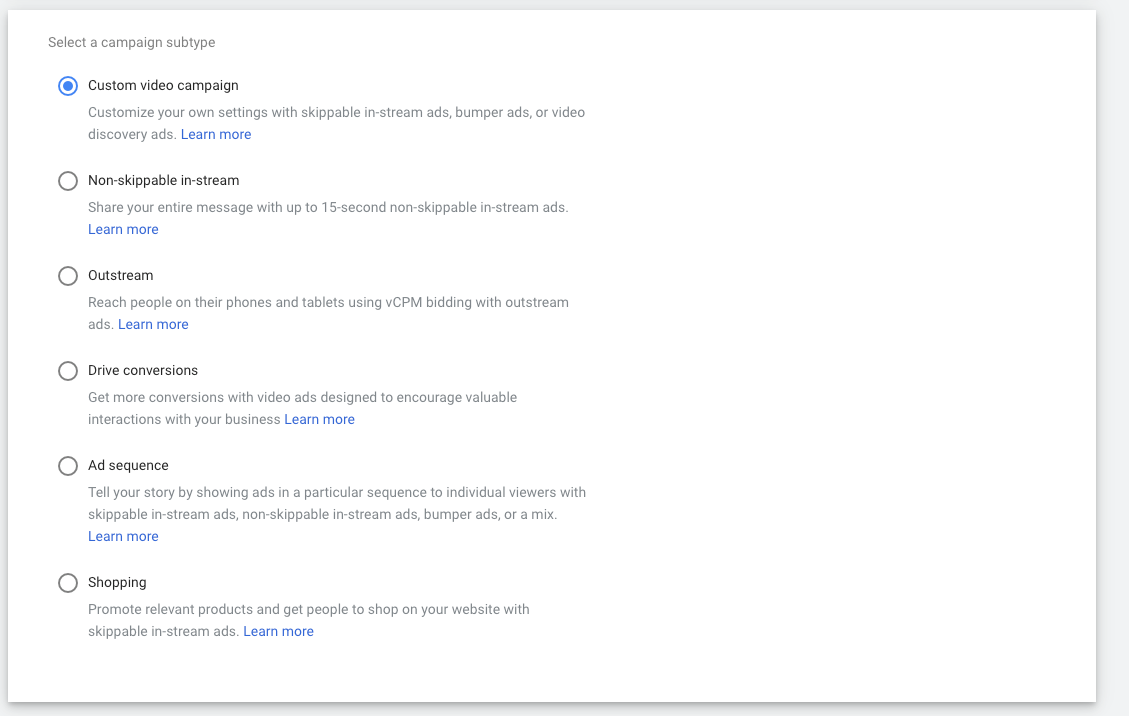
I’ll do a quick rundown of the different video ad formats to pick from:
- Skippable in-stream ads: these ads appear before, during or after another video and can be skipped after 5 seconds
- Non-skippable in-stream ads: these ads cannot be skipped and play for 15 seconds (or less)
- Video discovery ads: these are ads the appear as a promoted video next to a playing video or in the search results
- Bumper ads: ads that are 6 seconds or less that can’t be skipped
- Outstream ads: these are video ads that run outside video ads
- Masthead ads: ads that take over the YouTube homepage (massive reach)
- Shopping: video ads linked with a Shopping feed (more details deeper in this guide)
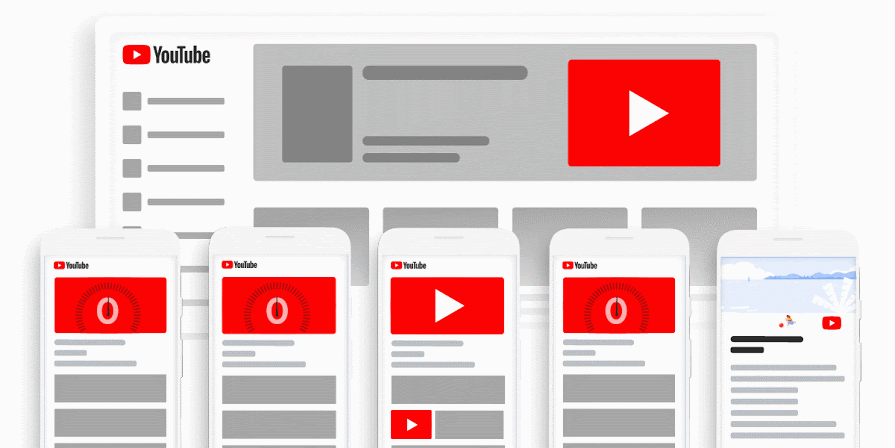
Take a look at this article to find more details on all the different types of ad formats and when to use them.
My advice is to not try to do everything at once.
YouTube Ads have a lot of moving parts, so pick a video format that you think is suited to the ad you’ve created, and testing different audiences.
Targeting (Beginner)
A lot of the targeting options are the same as on the Display Network.
But on YouTube you get access to a couple of interesting ones:
- More detailed demographics: education, marital status, homeownership
- Competitor channels (a type of placement)
- Life events: people that are in the middle of life milestones like moving, graduating from college, or getting married
- Retarget people that have interacted with your channel
For more details check this complete list of YouTube targeting options.
Bidding (Beginner)
In Shopping and Search (and Display), the center metric is the click. With YouTube Ads, it’s mostly about the view.
So when it comes to deciding how much to pay, there are different bidding strategies available.
These also depend on the ad format your campaign is using. For some video ads, you will get charged no matter what, for other videos, you’ll only pay when someone doesn’t skip and watches more than 30 seconds.
All the YouTube bidding strategies can be divided into three big groups:
- Conversion-based bidding: Maximize conversion, Target CPA
- CPM (Cost per mile) bidding: Target CPM, Maximum CPM, and Viewable CPM
- CPV (Cost per view) bidding: Maximum CPV
Which one you pick depends on your campaigns and objectives. While most advertisers will be inclined to use a conversion based strategy (you want to make sales right), it might not be the best one to start out.
As with all of the above, test to find what works for you.
Build Your Channel (Beginner)
YouTube Ads are part of the whole YouTube ecosystem of channels, subscribers, comments and likes.
So if you’re pushing people to watch your video with Video discovery ads, you have to put some time into making your channel look good. That will help turn more people into subscribers.
Compare the channel of FC Goods:
With that of its competitor, Bellroy:
Quite a difference, and it doesn’t take too long to make it look like that:
- Header image
- Add links to your website or socials
- Organize your videos into playlists
- Add an intro video
You can find more detailed instructions to configure your YouTube channel in this article.
TrueView Ads For Shopping (Intermediate)
If we’re talking about YouTube Ads for ecommerce stores, this last ad format cannot be left out.
Their official name is TrueView Ads For Shopping. YouTube continues to change names, which makes it quite confusing.
But this ad format is a combo of an “in-stream” ad, together with Shopping Ads (formerly known as product listing ads).
Here is what that looks like for watch retailer MVMT:
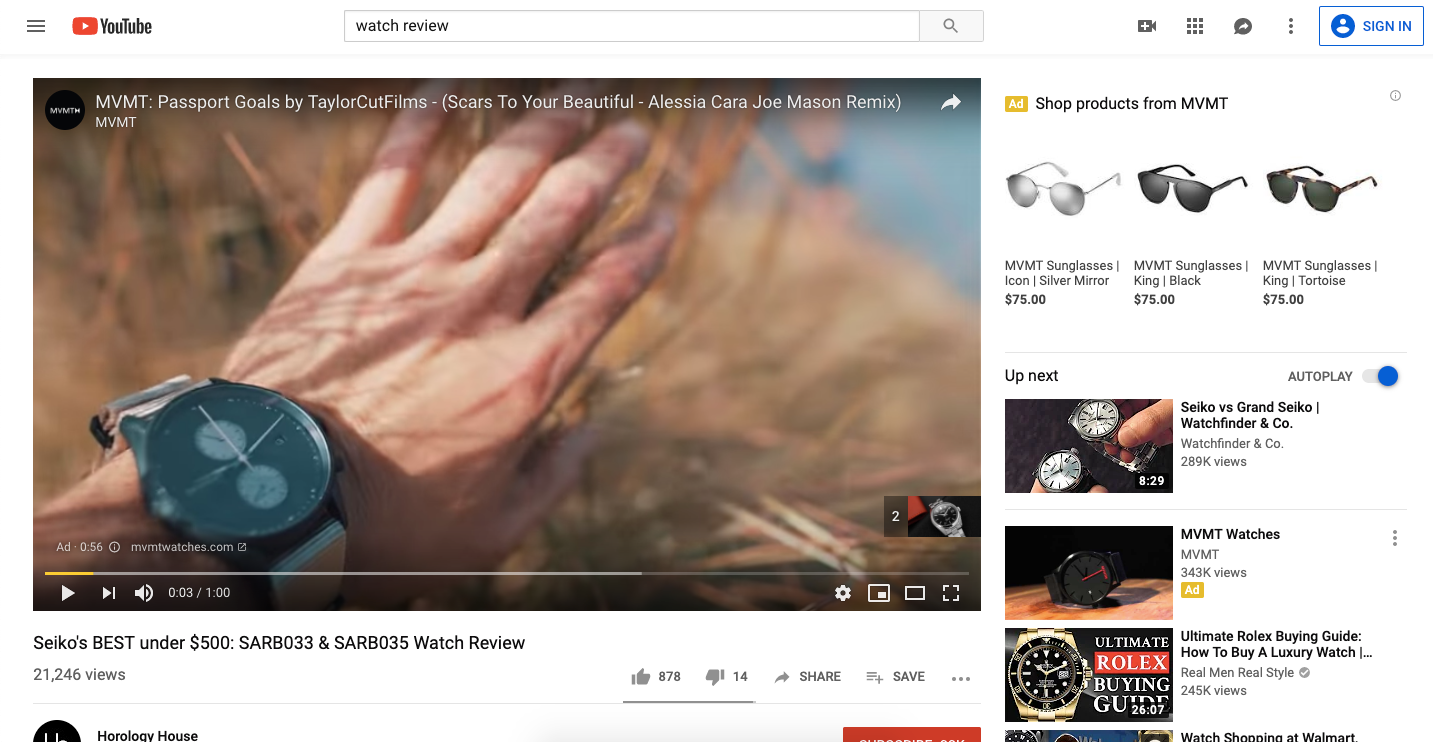
These are great to link a video with some actual products, so be sure to check them out.
What to focus on right now
This guide has a ton of action items to implement. If you’ve gone through it, your to-do list is probably exploding.
I hope though, that with using the approach outlined at the start, as well as the focus point depending on your skills level, it’s clear what to focus on next.
Using those guidelines, you’ll have a better time looking for more information and also knowing what to pay attention to right now, and what to shelf for later.
To help you do that, I’ve put together a guide of this whole article that includes the overview of the different campaign types and skill levels, to help guide your learning.
The post The Ultimate Guide To Google Ads For Ecommerce (2020) appeared first on Store Growers.
 from Google Ads Tips & Tricks That Actually Make Money – Store Growers https://ift.tt/2vQx0EU
from Google Ads Tips & Tricks That Actually Make Money – Store Growers https://ift.tt/2vQx0EU via IFTTT
via IFTTT
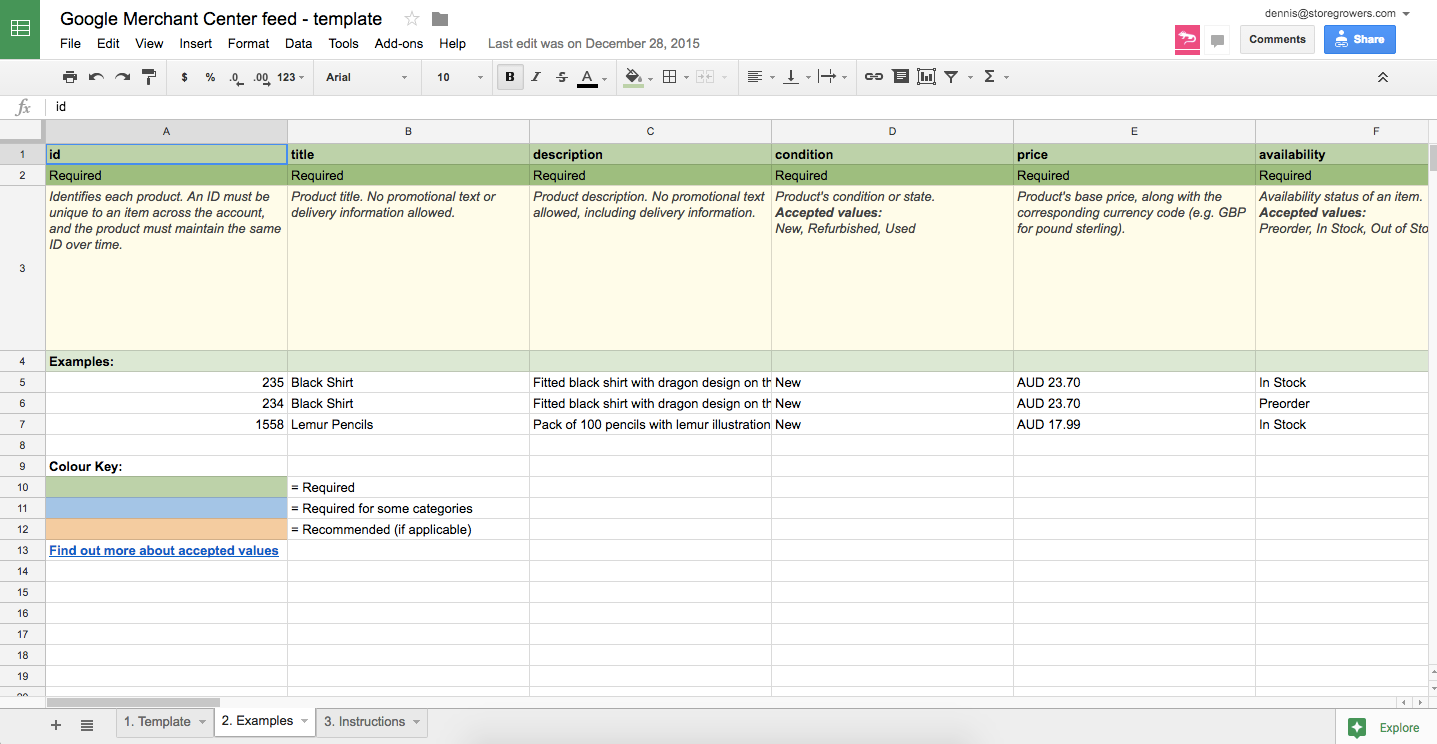
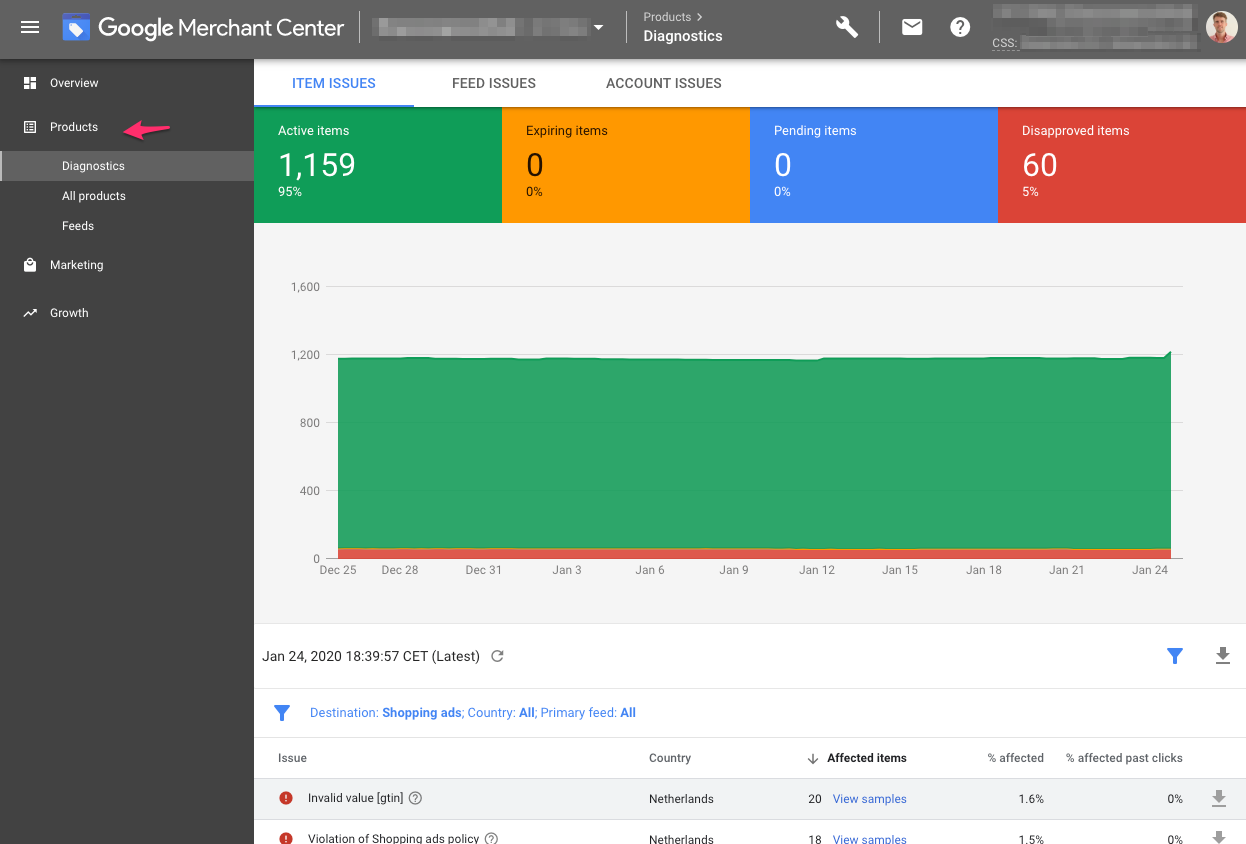
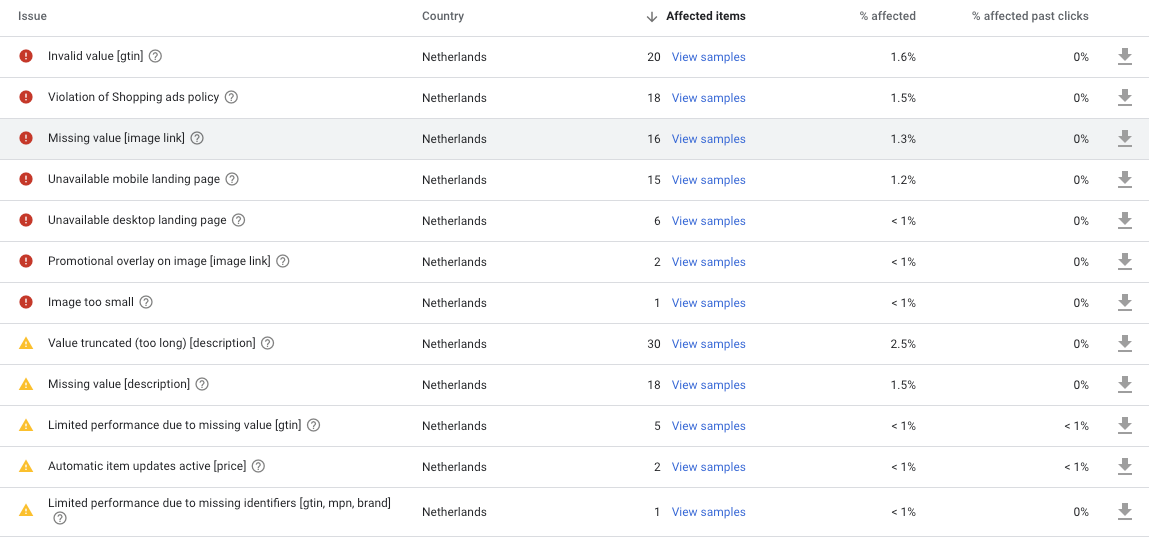

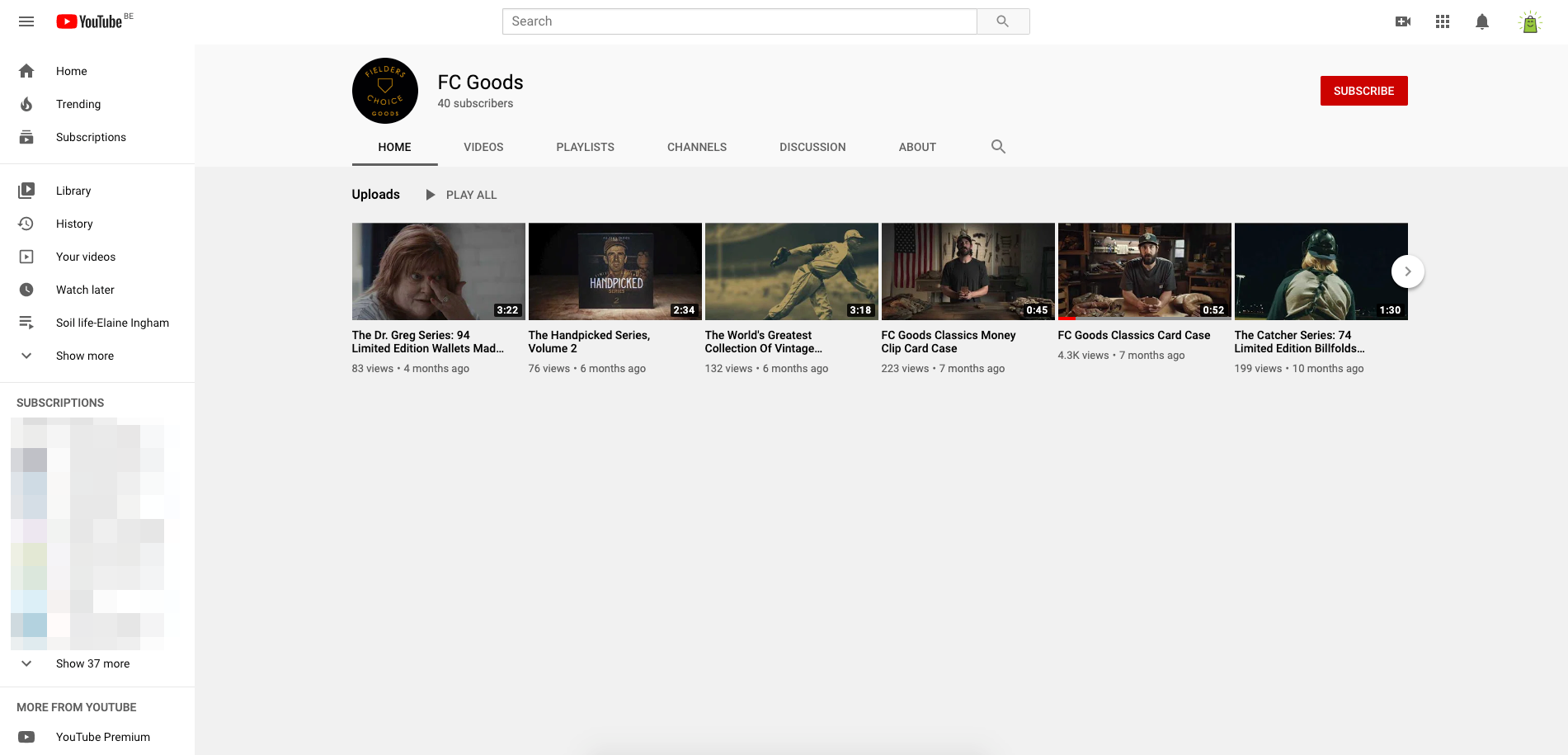
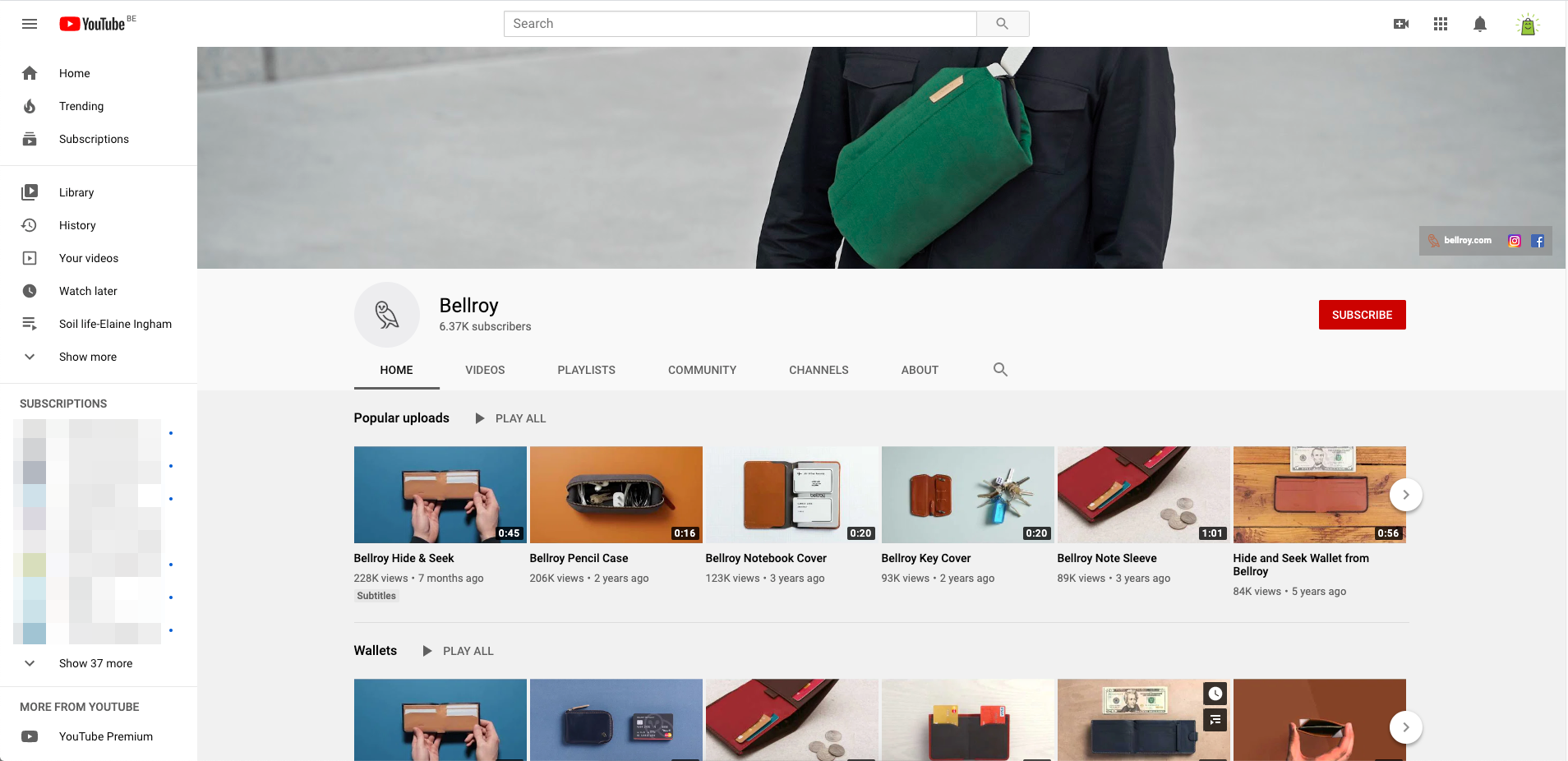

This is just the information I am finding everywhere. Thanks for your blog, I just subscribe your blog. This is a nice blog.
ReplyDeletegoogle ads estimate costs