
Structured snippets are a type of ad extensions in Google Ads.
They allow you to add extra information about your products to your Search Ads. This helps you to grab more real estate and push your competitors further down the page.
In this article, I’ll look at the basics of structured snippets, how to add them to your campaigns, and how to get the best results from them!
What Are Structured Snippet Extensions?
Here is how Google defines structured snippets:
“Structured snippets are extensions that highlight specific aspects of your products and services.”
These snippets are made out of two parts: the header (for example: Types) and couple of values (for example: Green, Black, Herbal, Oolong, etc.).
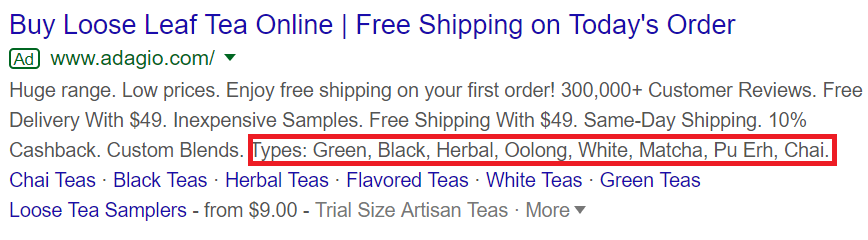
The options for structured snippet headers are limited to the list Google provides, and each header type will only show when Google’s algorithm determines that it matches the intent of the searcher.
For example, if someone searches “buy apple lightning to USB cable 2m”, this person wants to purchase something very specific.
He probably knows what he wants to buy, and he is determined to purchase that product.
In this case, Google won’t necessarily show a structured snippet as he already knows what he is going to buy.
On the other hand, a prospect that looks to compare the best lightning cables for iPhones is discovering his product options and hasn’t decided (yet) on which item to purchase.
For this searcher, it makes sense to show the different product types, models, or brands that a store sells.
Google Ads allows you to add multiple data points (headers) so the search engine can display the most relevant structured snippet to the prospect based on his query intent.
Here is the full list of headers you can choose from:
- Amenities
- Brands
- Courses
- Degree programs
- Destinations
- Featured hotels
- Insurance coverage
- Models
- Neighborhoods
- Service catalog
- Shows
- Styles
- Types
Not all of them are relevant for ecommerce companies, but you can get pretty creative with them, as I’ll show in the examples below.
One small but important details is that the structured snippets aren’t clickable, they are part of the ad text. So they won’t cost you anything extra!
How to Add Structured Snippet Extensions in Google Ads?
Now let’s look at how to create structured snippet extensions in Google Ads.
First, head to “Extensions” inside the “Ads & extensions” menu on the left, click the plus icon, and select to add a structured snippet extension.
When you are on the setup page, you first have to choose the level where you want to add the extension to (account, campaign, or ad group).
Next, you can choose a language and a header type. Currently, Google Ads supports over 40 languages and 13 types of headers for structured snippet extensions.
When you’ve chosen a language and a type, the next step is to enter values for the header. Google recommends including at least 4 values per header (you can add a maximum of 10 for each header). If you add more than are visible, Google will rotate to see which value are most effective.
As with all other extensions, there is a section for advanced settings that allows you to schedule the extension, limit the visbility to a certain date range.
Pro tip: I highly recommend that you can create multiple structured snippet extensions, Google will can show up up to 2 structured snippets on desktop and a maximum of one on mobile and tablet devices. If it shows only one they will test to find the one that works best.
How to Remove Structured Snippet Extensions?
If you want to remove a structured snippet extension, simply check the box and hit Remove.
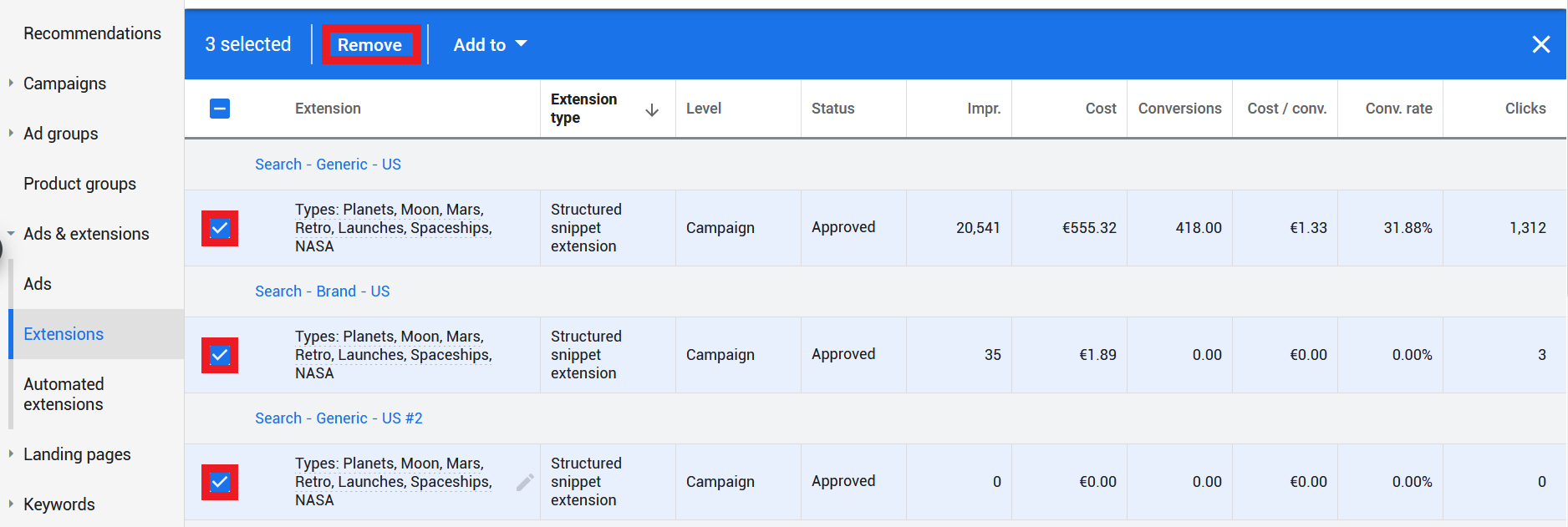
Note that this will only remove the relation between the snippet and that campaign. It will remain available in your account for future use.
Account, Campaign, or Ad Group Level Structured Snippets?
Like other ad extensions, you have the option to add structured snippets on three levels:
- Account
- Campaign
- Ad group
Which one you use depends on your specific situation.
Account wide snippets are very easy to set up, but might not apply to all campaigns in your account. Also beware that if you’re managing multiple ecommerce stores under one Google Ads account, you probably want to stay away from Account level snippets.
The next option are campaign level sitelinks. This is the one I use most often. I create a bunch of structured snippets on the campaigns level and then add them to one or more campaigns where relevant.
The last option is to add structured snippets on the ad group level can be very time consuming, but it allows you to become super granular and really adapt to what someone is searching for.
7 Interesting Structured Snippet Extension Examples
Now that you know how the add them to your campaigns, let’s take a look at some structured snippet examples!
Brands
The “Brands”’ structured snippet type is pretty straightforward, it allows you to show off different brands:
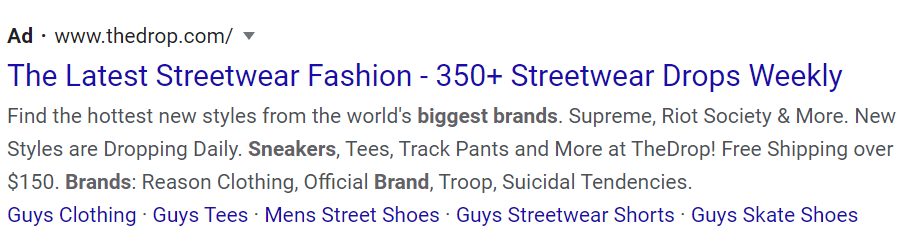
The Search Ads above shows up when looking for a sneaker store. Thanks to the structured snippets, I can immediately see if what brands they are selling.
Pro tip: many brands have some kind of trademark protection. Which means that when you use them in your ad text or snippets, Google will limit their visibility. (Approved (limited): Trademarks in ad text)
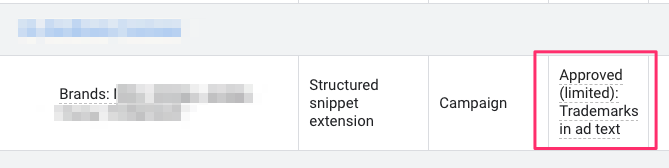
If you see this appear in your account, try to remove some of the brands to find out which one triggers this warning and run a test with leaving that brand out of the text.
Models
You can also showcase the actual product models you are selling in your store.
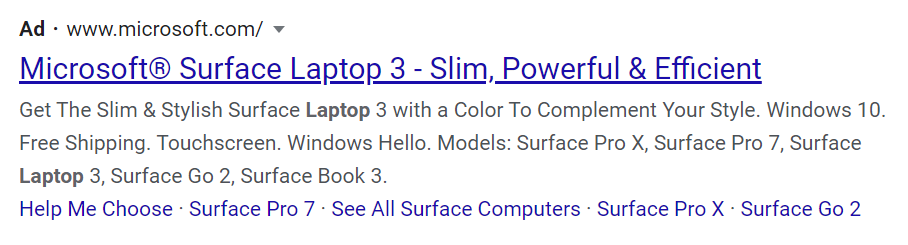
The ad above showed up when I was looking for “laptop”.
While this Search Ad focuses on one specific product, the Surface Laptop 3, they do mention their other models in the structured snippet.
Some stores get a bit more creative with this ad extension. Like this one that lists their actual product (Hand Strap iPhone Case) along with compatible smartphone models.
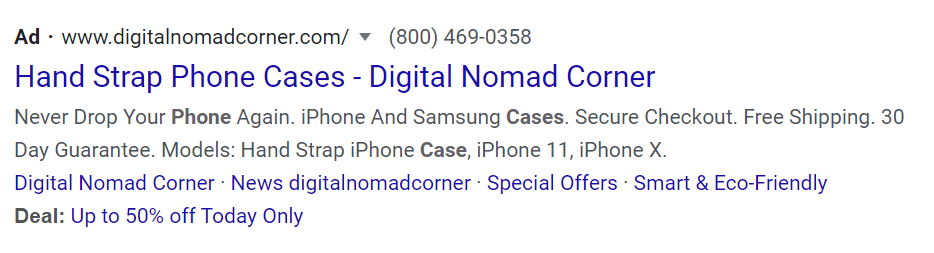
Styles
When you choose “Style” as the type for your snippets, searchers expect you to show different styles for a product category or model in your ad.
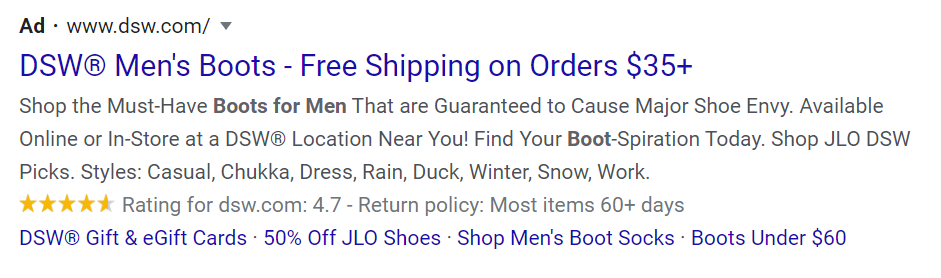 This Search Ad by DSW does a pretty good job of that. When searching for “boots for men”, it lists all the different kind of boots they’re selling.
This Search Ad by DSW does a pretty good job of that. When searching for “boots for men”, it lists all the different kind of boots they’re selling.
Types
While the previous snippet categories were quite straightforward, adding “types” as a snippet could refer to multiple things.
However, this is great as it allows advertisers to get creative and experiment with their snippets.
So if you’re not sure about which header to use, the types header is a pretty good choice.
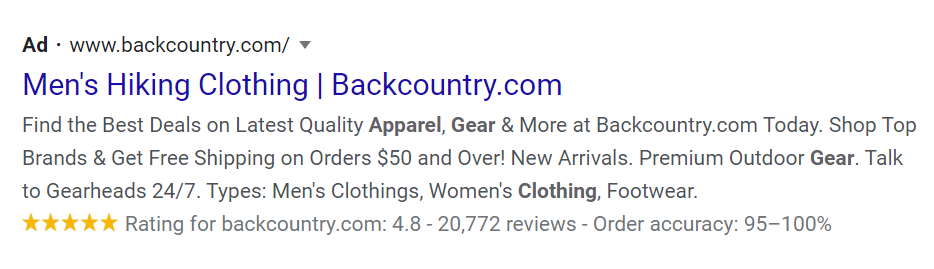
The store here used types to showcase product categories for hiking gear and apparel. Simple, straightforward, and effective.
This header gives you a lot of flexibility, but be sure to always stay relevant to searchers.
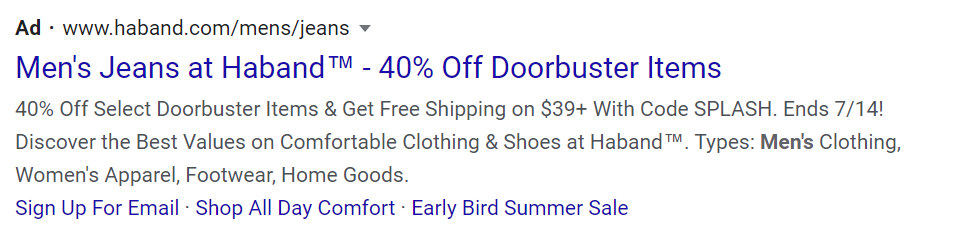
The above example shows how not to use this snippet.
I was searching for “men’s jeans” and the store simply displays the site’s high level categories. Instead of displaying extensions like “Women’s Apparel”, the store could showcase different styles, sizes, brands, or other related snippets for the “men’s jeans” query.
It could be that this mismatch occurred because the snippets were added on the account level. Or it could just be a lazy ads manager 😅
Destinations
Adding destinations as snippets could make the most sense for travel and tourism sites.
But it doesn’t mean that you can’t use them for ecommerce stores.
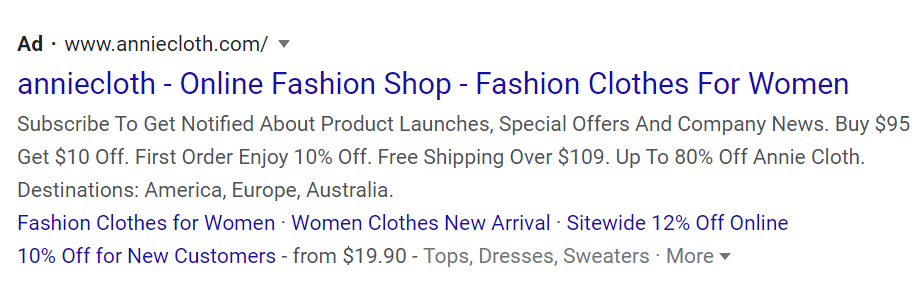
The store here used “destinations” to showcase the countries and regions where it ships its products.
It’s not only creative but also shows useful information for searchers who are looking for an online fashion store that ships to the country where they are based.
Structured Snippet Extensions vs. Callout Extensions: What’s the Difference?
At the first glance, structured snippet extensions look pretty similar to callout extensions.
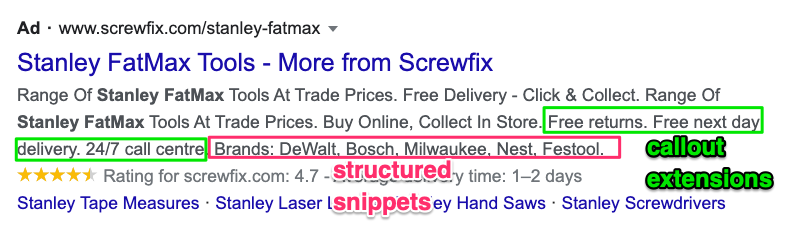
They are both non-clickable and they allow advertisers to expand their ads to display more information without extra costs.
The main difference between the two is that with structured snippets, the fixed headers limit what information you can add.
With callout extensions, you’re free to add anything about your store or products as long as it matches Google’s requirements.
There also is a difference in how they are used.
Structured snippets are pretty product focused. They help to highlight specific features or parts of the catalog.
Callout extensions allow advertisers to highlight supporting information about your store and products in general (e.g., 24/7 customer service, high-quality products, free returns).
So while they’re pretty different, I recommend you to add both types to yor campaigns!
What Are Dynamic Structured Snippet Extensions?
Dynamic structured snippet extensions are automatically to your campaigns by Google. They will decide which snippets to add, and what value to show, based on the information they have about your store and products.
Google doesn’t show you the actual snippets they create, so the only way to find out if the extension is relevant or not is if you encounter it in the wild.
To me, this is too much of a gamble, so I usually turn these dynamic snippets off.
How to Turn Off Dynamic Structured Snippet Extensions?
When you are logged into your account, head to the “Ads & extension” menu, where you will find a section called “Automated extensions”.
After navigating there, click “More” in the top right corner of the page and choose “Advanced options”.
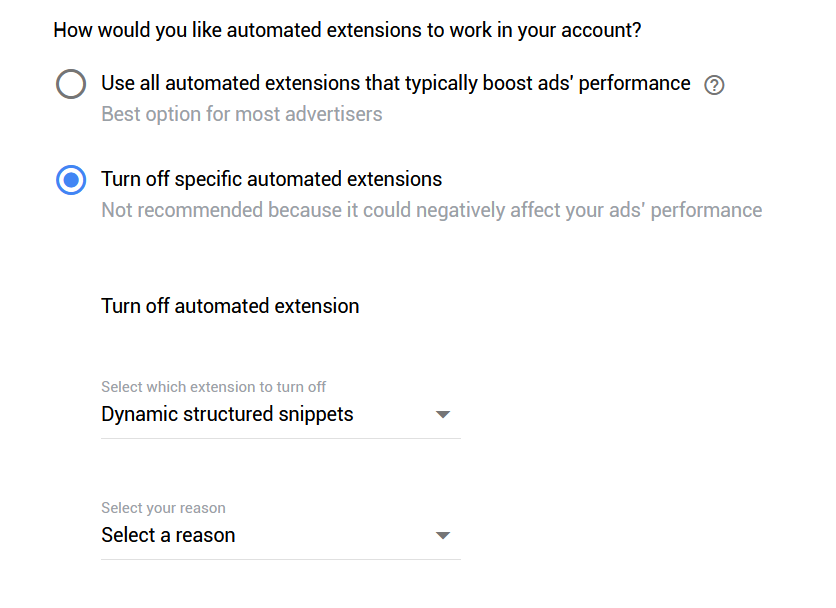
Then, pick “Turn off specific automated extensions” and select dynamic structured snippets from the list.
After specifying a reason for disabling the ad extension, click the “Turn Off” button to complete the process.
How To Use Structured Snippet Extensions Effectively
Using structured snippets extensions is a great way to showcase your product catalog, whether that be other brands, products or features.
But in order to get the best results, it’s crucial to focus on matching the searchers’ intent.
By viewing at which search queries a campaign or ad group will show for, you can add structured snippets that can really add value.
If you ignore this intent, you will just add more fluff to your ads, which will make it harder for them to stand out!
The post Effective Structured Snippet Extensions: Setup & Examples appeared first on Store Growers.
 from Google Ads Tips & Tricks That Actually Make Money – Store Growers https://ift.tt/36p5wWG
from Google Ads Tips & Tricks That Actually Make Money – Store Growers https://ift.tt/36p5wWG via IFTTT
via IFTTT
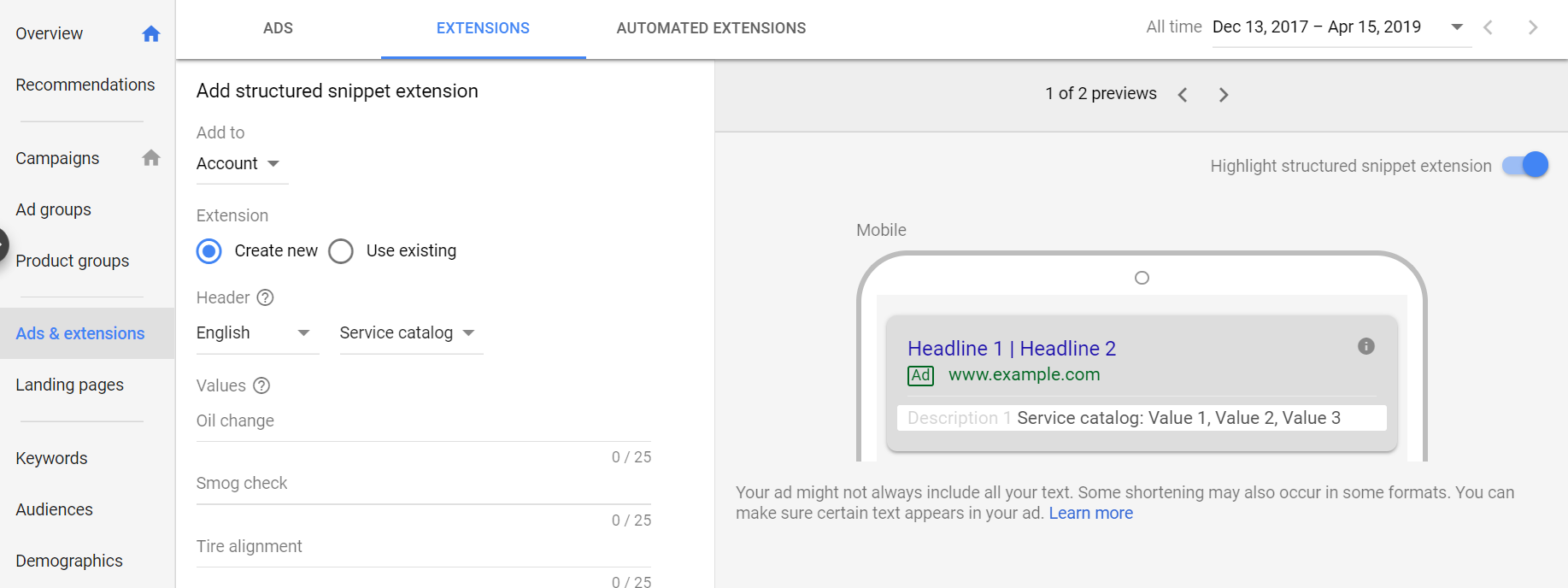

No comments:
Post a Comment